HTX withdraw

How to Withdraw from HTX
How to Sell Crypto via Wallet Balance on HTX
Sell Crypto via Wallet Balance on HTX (Website)
1. Log in to your HTX, click [Buy Crypto], and select [Quick Trade].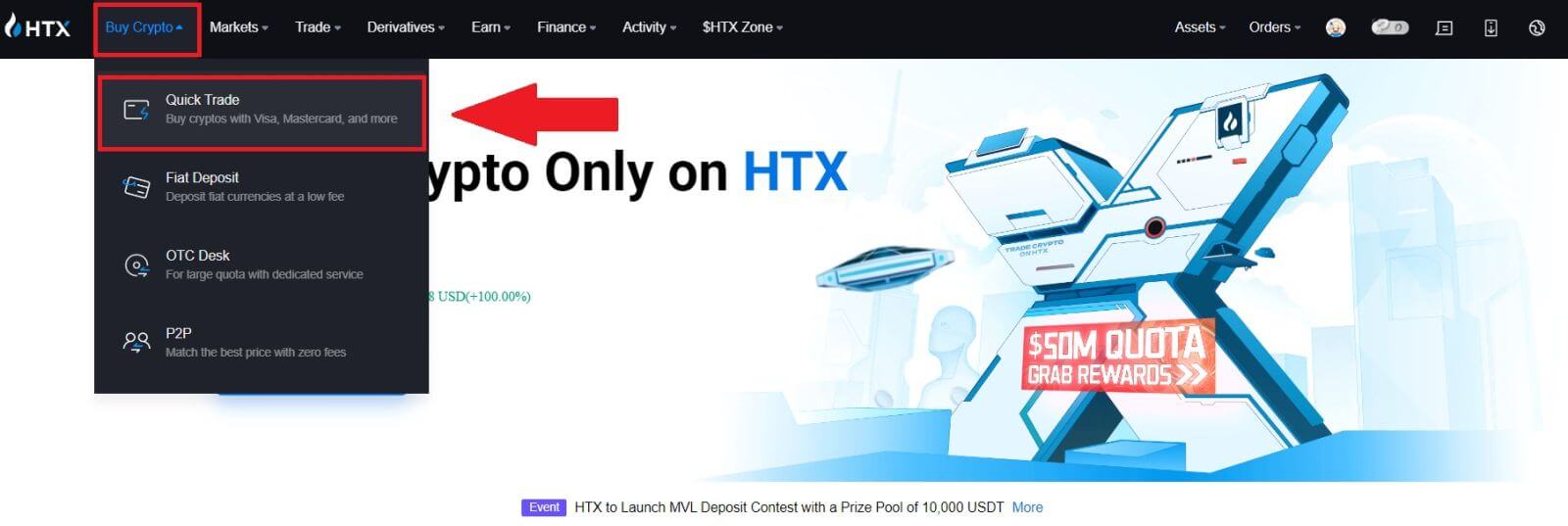 2. Click here to switch from Buy to Sell.
2. Click here to switch from Buy to Sell.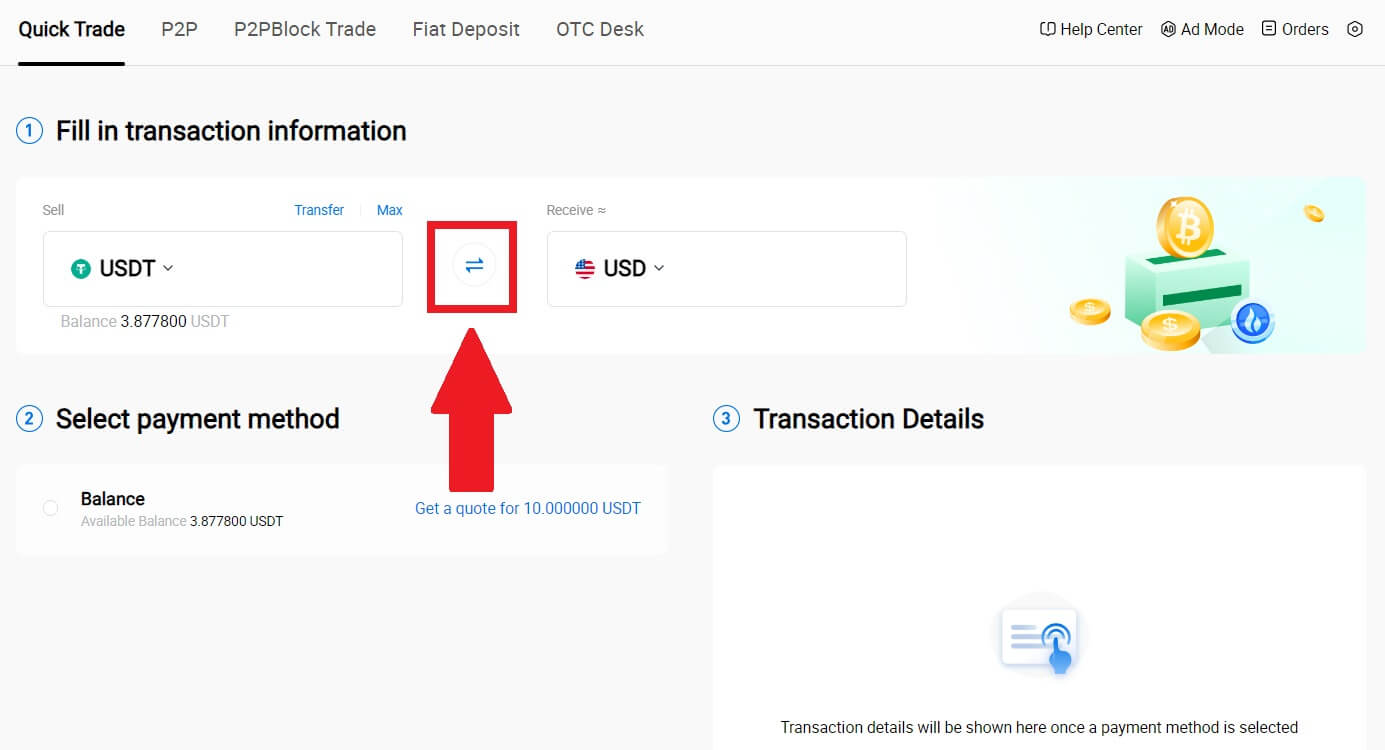
3. Select the token that you want to sell and the fiat currency that you want to receive. Input the desired purchase amount or quantity.
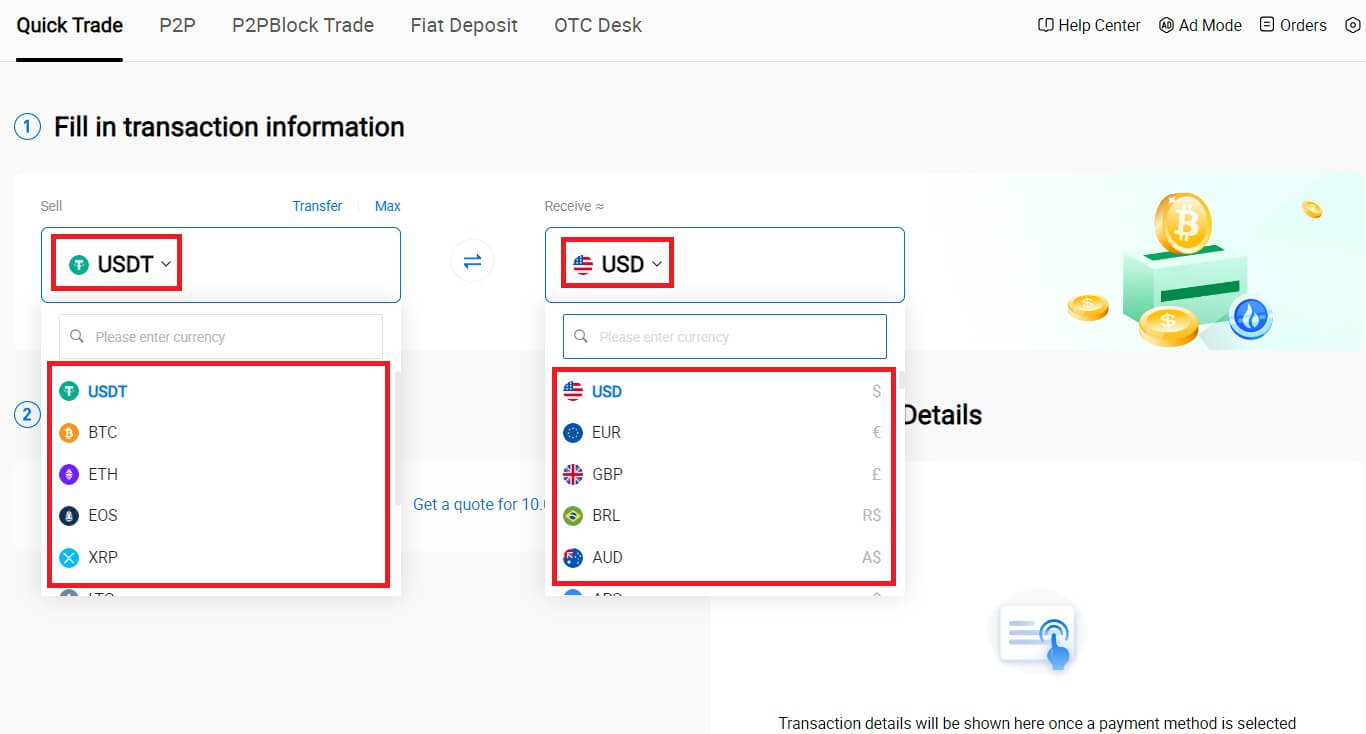
4. Choose [Wallet Balance] as your payment method.
After that, double-check your transaction information. If everything is correct, click [Sell...].

5. Simply wait for a moment to complete the transaction. After that, you have successfully selling crypto through HTX.
Sell Crypto via Wallet Balance on HTX (App)
1. Log in to your HTX App, click [Buy Crypto].

2. Select [Quick Trade] and switch from Buy to Sell.

3. Choose the token that you want to sell, select the fiat currency that you want to receive and input the amount. Here, we’re taken USDT as an example.
Then click [Sell USDT].

4. Select [Wallet Balance] as your payment method.

5. Simply wait for a moment to complete the transaction. After that, you have successfully sold crypto through HTX.
How to Sell Crypto via P2P on HTX
Sell Crypto via P2P on HTX (Website)
1. Log in to your HTX, click [Buy Crypto], and select [P2P].

2. On the transaction page, choose the fiat currency and the crypto you want to sell, select the merchant you want to trade with, and click [Sell].

3. Specify the amount of Fiat Currency you are willing to sell in the [I want to sell] column. Alternatively, you have the option to input the quantity of USDT you aim to receive in the [I will receive] column. The corresponding payment amount in Fiat Currency will be calculated automatically, or conversely, based on your input.
Click on [Sell], and subsequently, you will be redirected to the Order Page.

4. Enter the Google Authencicator code for your Security authenticator and click [Confirm].

5. The buyer will leave a message in the chat window on the right. You can communicate with the buyer if you have any questions. Wait for the buyer to transfer the money to your account.
After the buyer transfers the money, click [Confirm and release] the crypto.

6. The order is complete, and you can check your asset by clicking “click to view balances”. Your crypto will be deducted because you sold it to the buyer.
Sell Crypto via P2P on HTX (App)
1. Log in to your HTX App, click [Buy Crypto].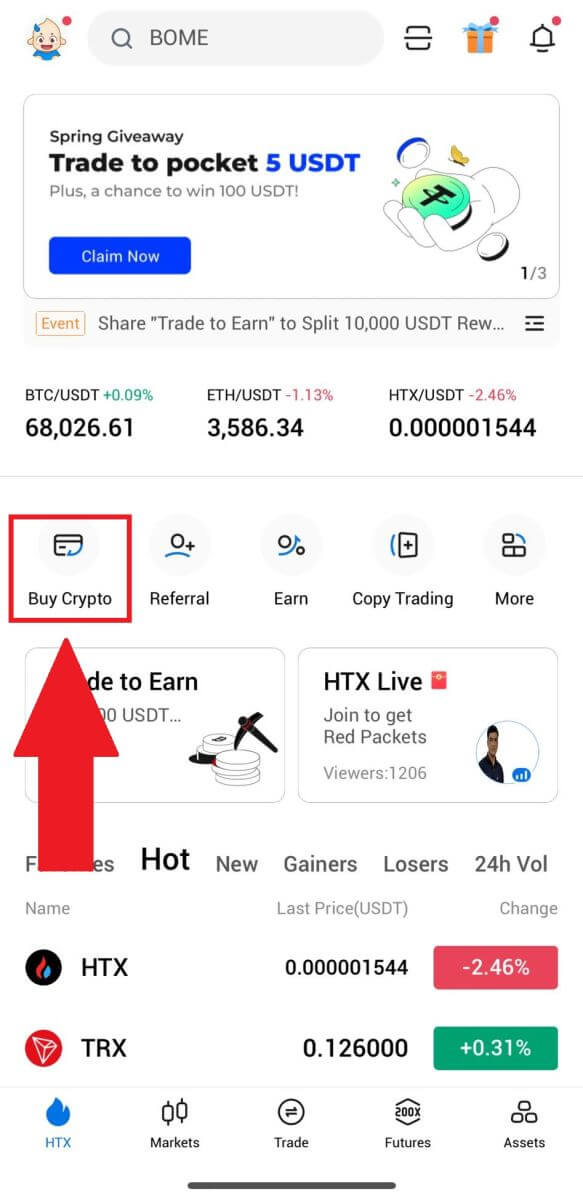
2. Select [P2P] to go to the transaction page, choose [Sell], select the merchant you want to trade with, and click [Sell]. Here, we’re using USDT as an example.
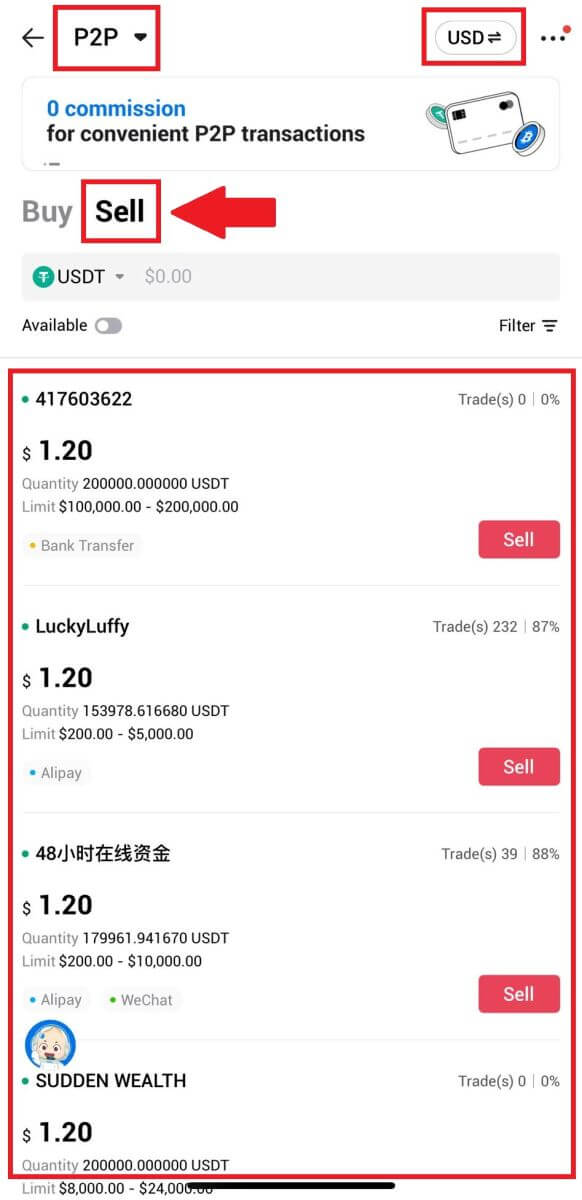
3. Enter the amount of Fiat Currency you are willing to sell. The corresponding payment amount in Fiat Currency will be calculated automatically, or conversely, based on your input.
Click on [Sell USDT], and subsequently, you will be redirected to the Order Page.
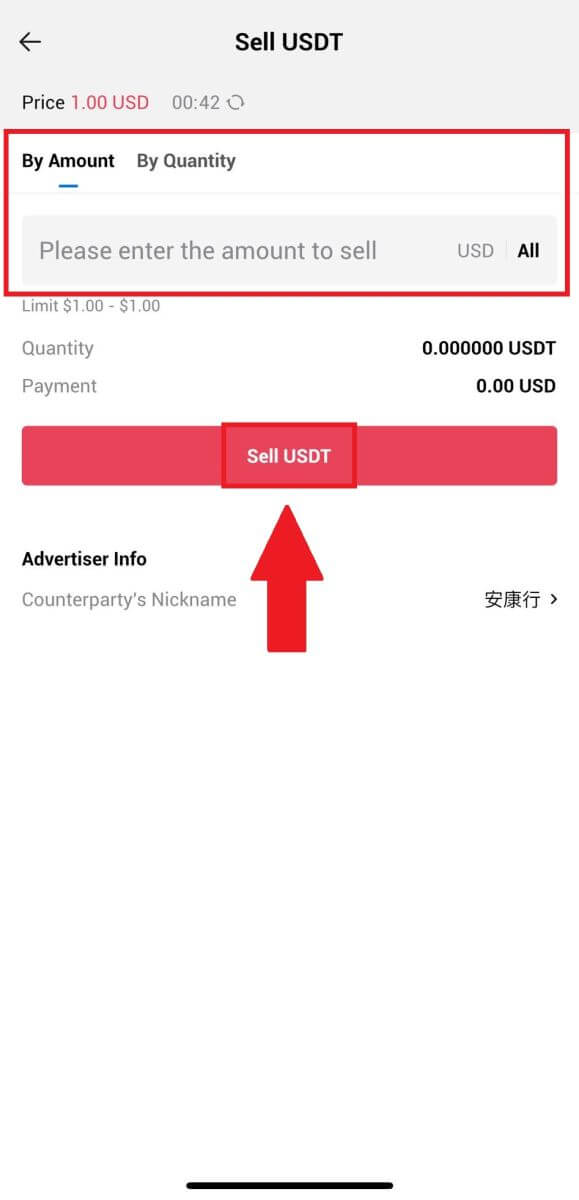
4. Enter your Google Authenticator code, then tap [Confirm].
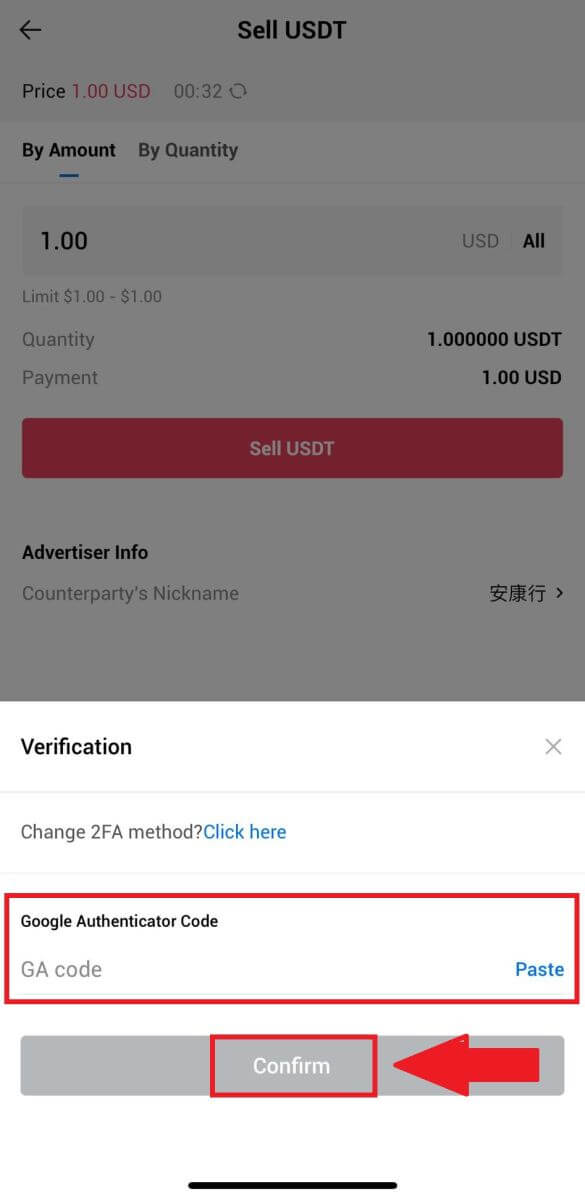
5. Upon reaching the order page, you are granted a 10-minute window to wait for them to transfer the funds to your bank account. You can review the order details and confirm that the purchase aligns with your transaction requirements.
- Take advantage of the Live Chat box for real-time communication with P2P merchants, ensuring seamless interaction.
- After the merchant completes the fund transfer, kindly check the box labeled [I have received the payment] to release the crypto to the buyer.
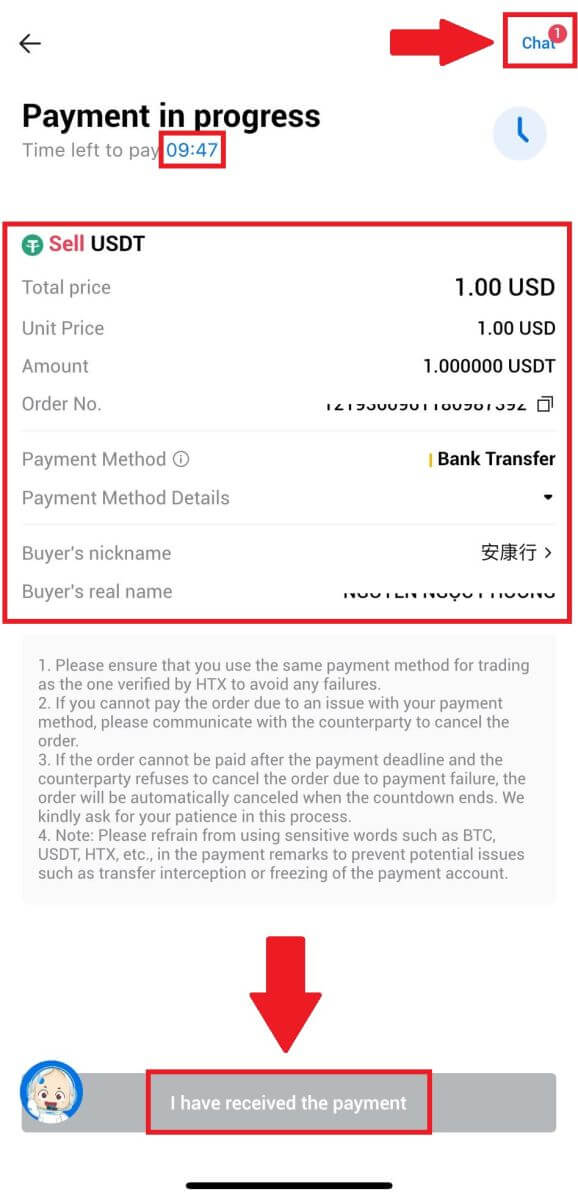
6. After the order has been completed, you can choose to [Back Home] or check the details of this order. Crypto in your Fiat Account will be deducted because you already sold it.
How to Withdraw Crypto on HTX
Withdraw Crypto via Blockchain Address on HTX (Website)
1. Log in to your HTX, click [Asset], and select [Withdraw].


2. Select [Blockchain Address].
Select the coin you want to withdraw in the [Coin] menu. Then, enter the address you want to withdraw, and choose a withdrawal blockchain for the asset.
Enter your withdrawal amount and click [Withdraw].

3. Check your withdrawal details, tick the box, and click [Confirm].

4. Next is Security authentication, click on [Click to send] to get verification code for your email and phone number, input your Google Authenticator code, and click [Confirm].

5. After that, wait for your withdrawal processing, and you can check the complete withdrawal history at the bottom of the withdrawal page.


Withdraw Crypto via Blockchain Address on HTX (App)
1. Open your HTX app, tap on [Assets], and select [Withdraw].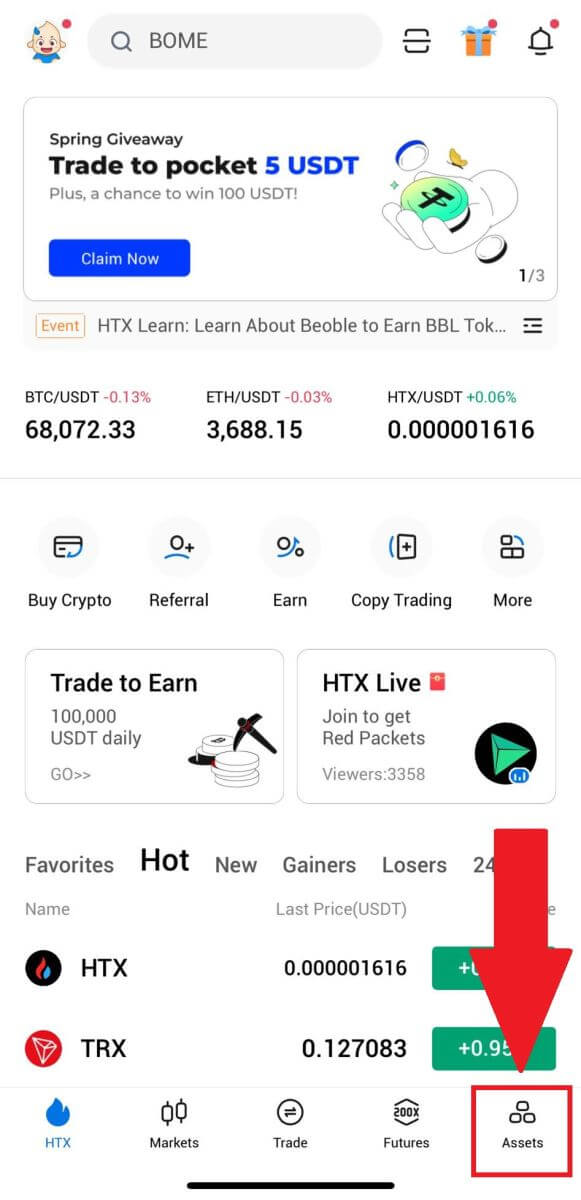
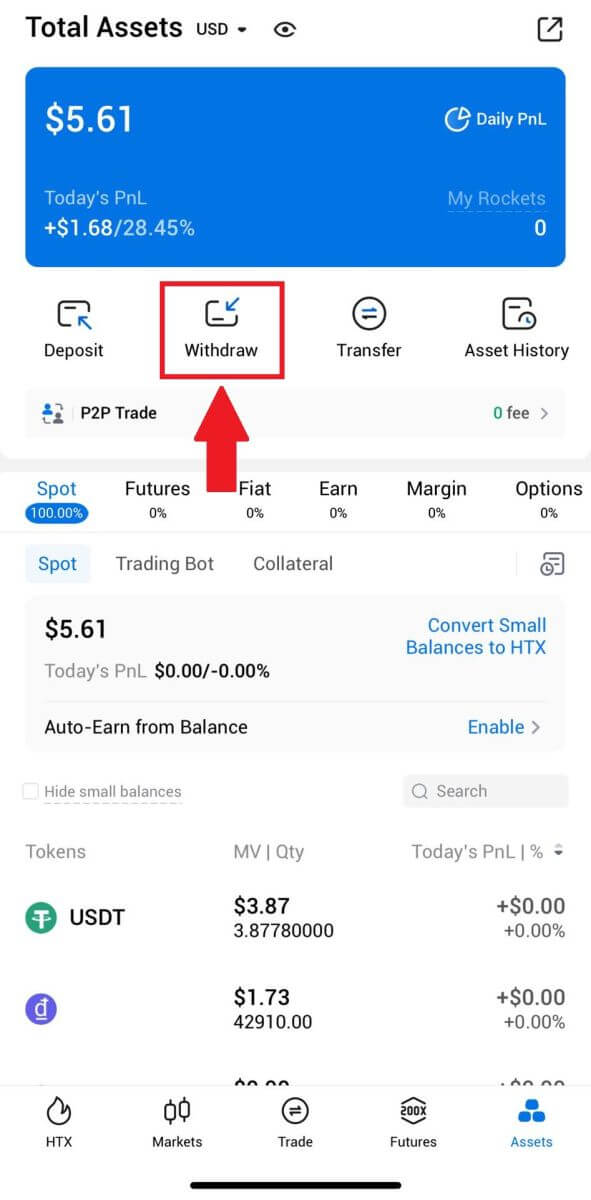 2. Select the token that you want to withdraw to continue.
2. Select the token that you want to withdraw to continue.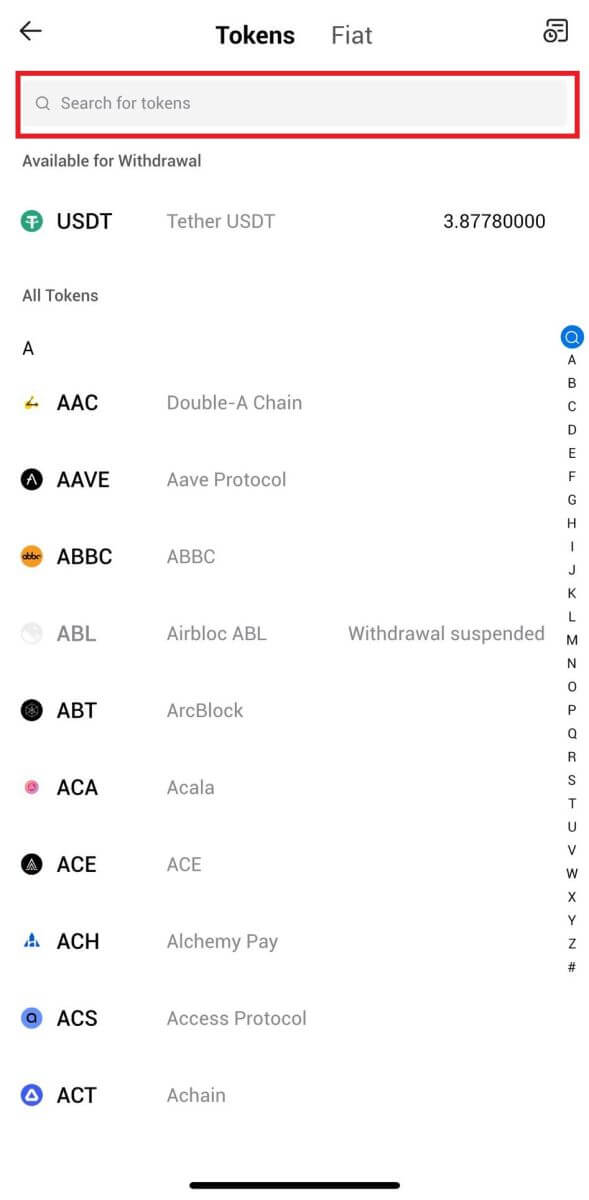
3. Select [Blockchain Address].
Select the withdrawal network. Then, input the address you want to withdraw and enter your withdrawal amount, then click [Withdraw].
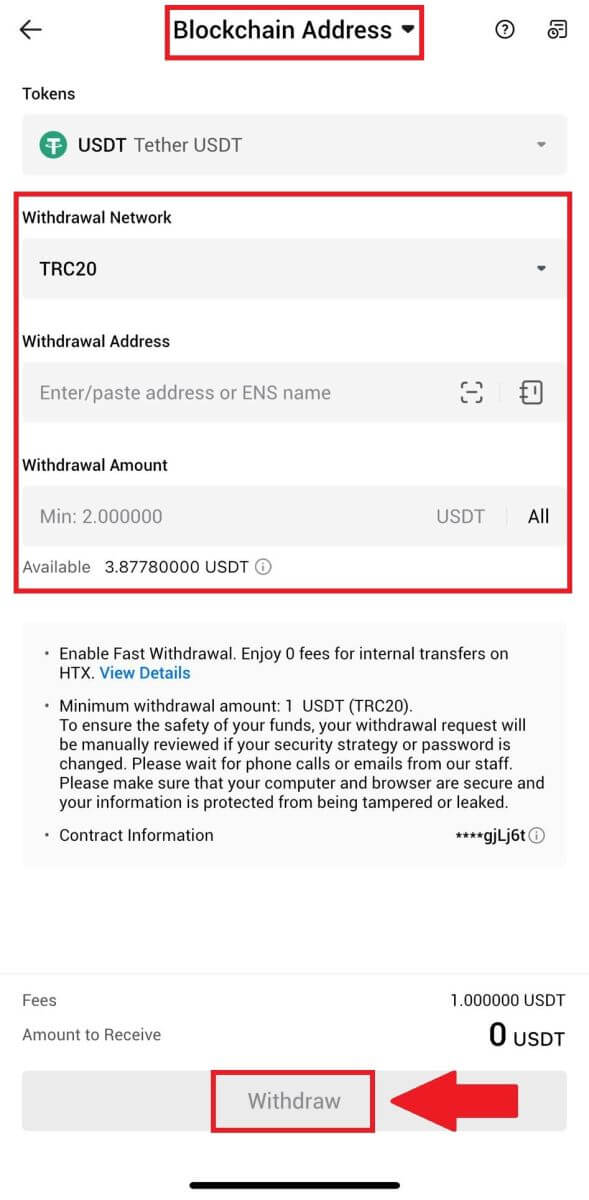
4. Double-check your withdrawal details, tick the box, and click [Confirm].
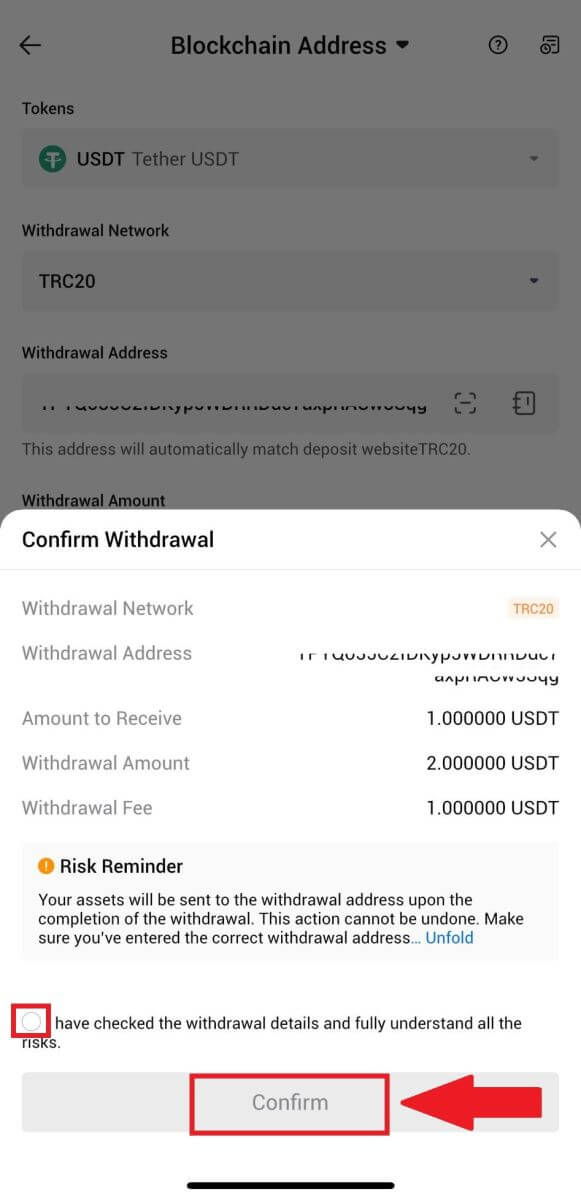
5. Next, enter a verification code for your email and phone number, input your Google Authenticator code, and click [Confirm].
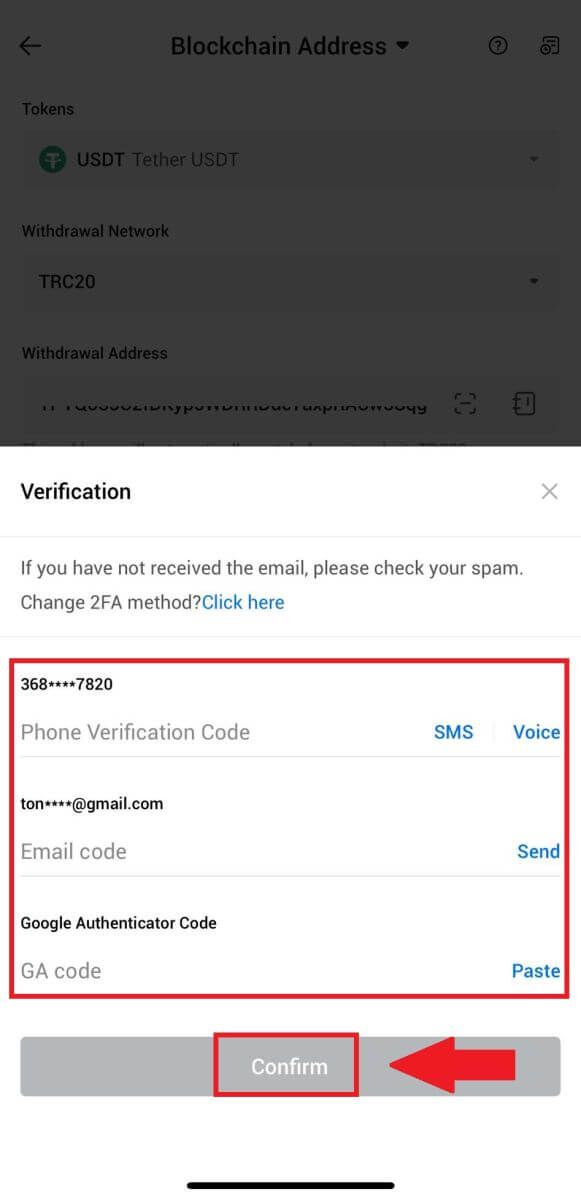
6. After that, wait for your withdrawal processing, you will be notified once the withdrawal is completed.
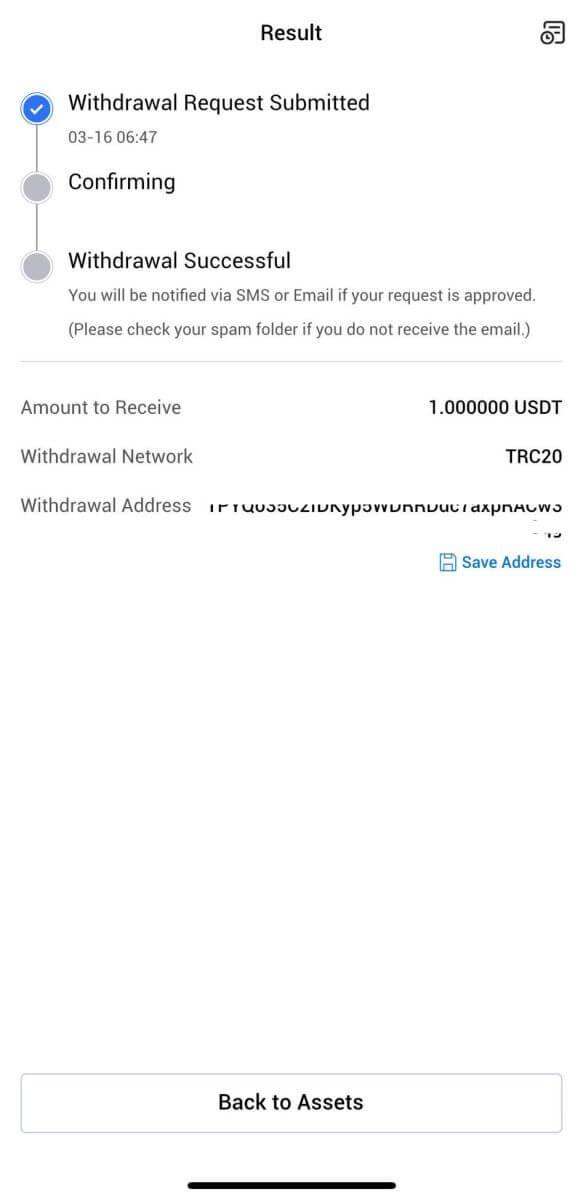
Withdraw Crypto via HTX Account (Website)
1. Log in to your HTX, click [Asset], and select [Withdraw].


2. Select [HTX Account].
Choose the coin you want to withdraw, select [Phone/Email/HTX UID] as your withdraw method.
3. Input your chosen withdrawal method details and enter the amount that you wish to withdraw. Then click [Withdraw].

4. Check your withdrawal details, tick the box, and click [Confirm].

5. Next is Security authentication, click on [Click to send] to get verification code for your email and phone number, input your Google Authenticator code, and click [Confirm].

6. After that, wait for your withdrawal processing, and you can check the complete withdrawal history at the bottom of the withdrawal page.


Withdraw Crypto via HTX Account (App)
1. Open your HTX app, tap on [Assets], and select [Withdraw].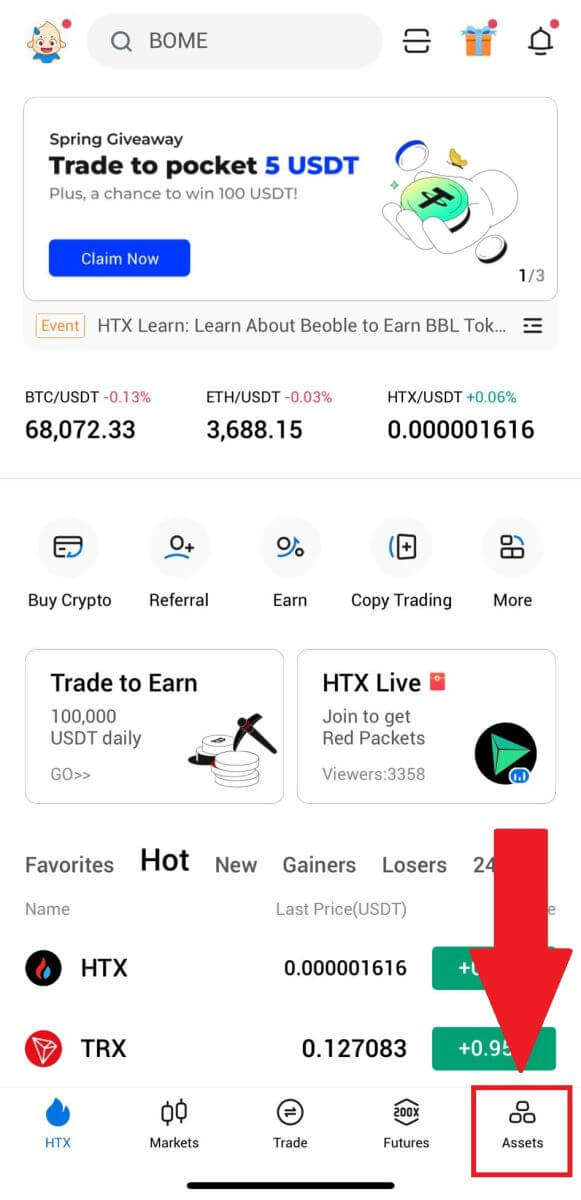
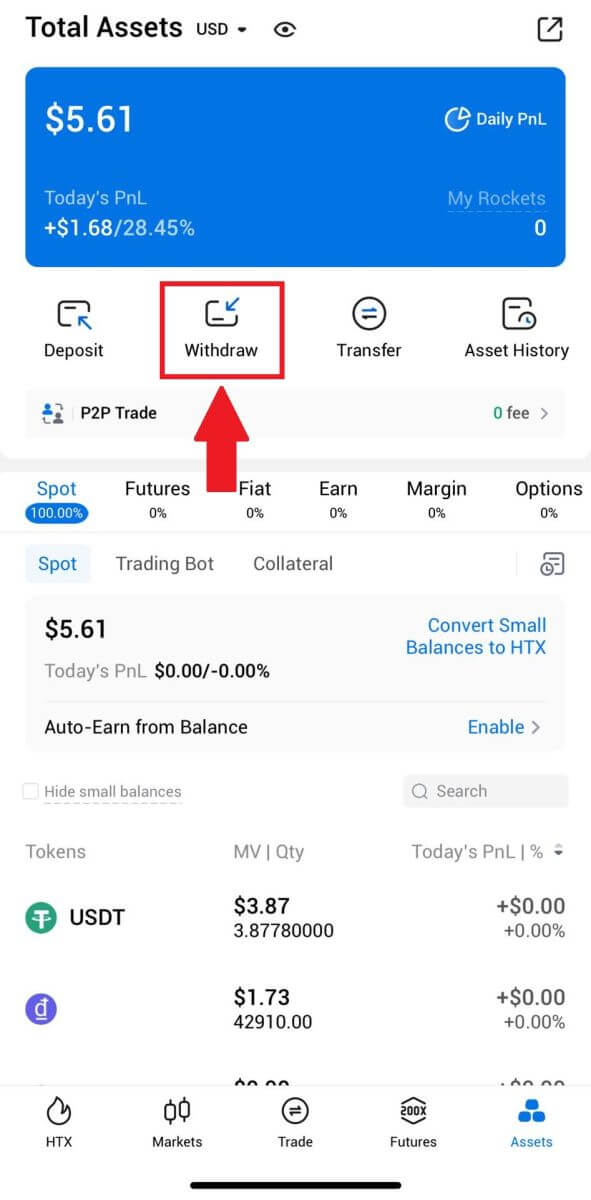 2. Select the token that you want to withdraw to continue.
2. Select the token that you want to withdraw to continue.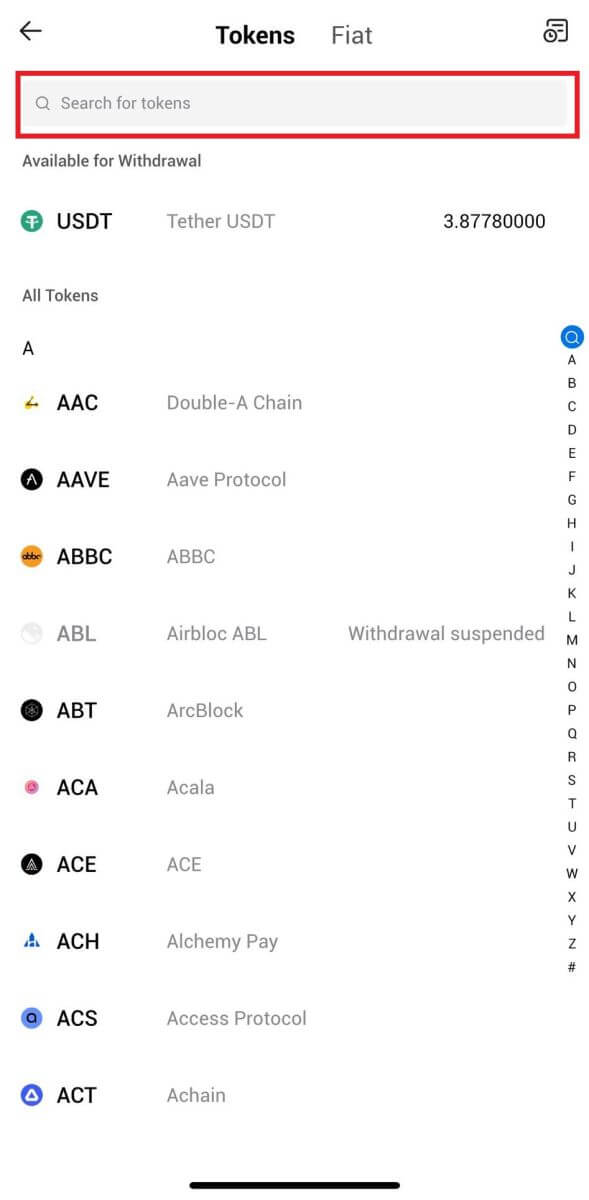
3. Select [HTX Account].
Select [Phone/Email/HTX UID] as your withdraw method and enter it. Then enter the amount that you want to withdraw and tap [Withdraw].
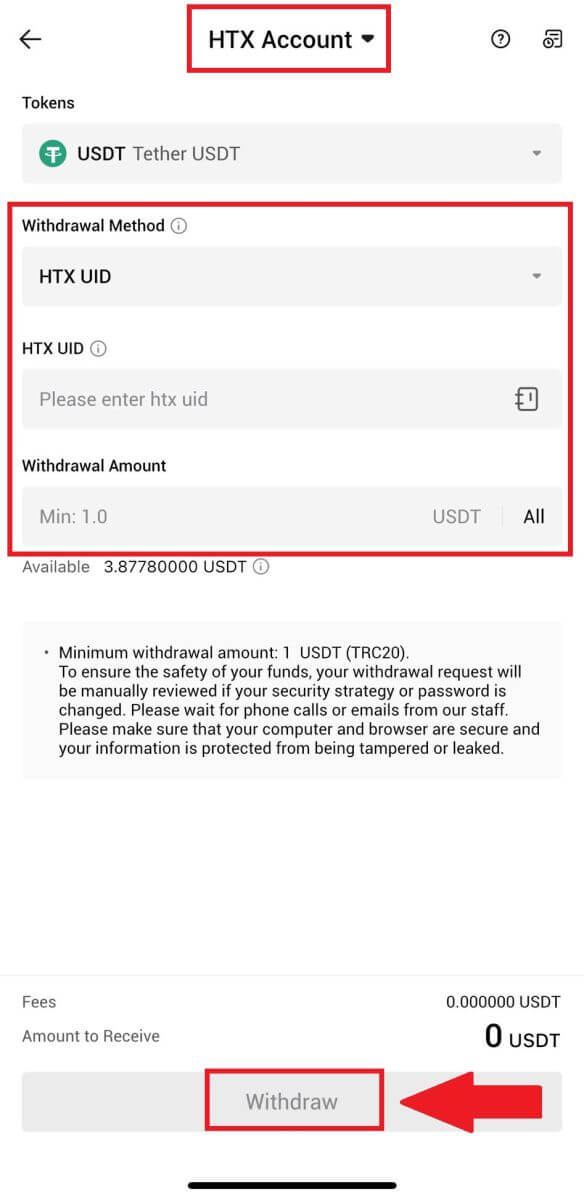
4. Double-check your withdrawal details, tick the box, and click [Confirm].
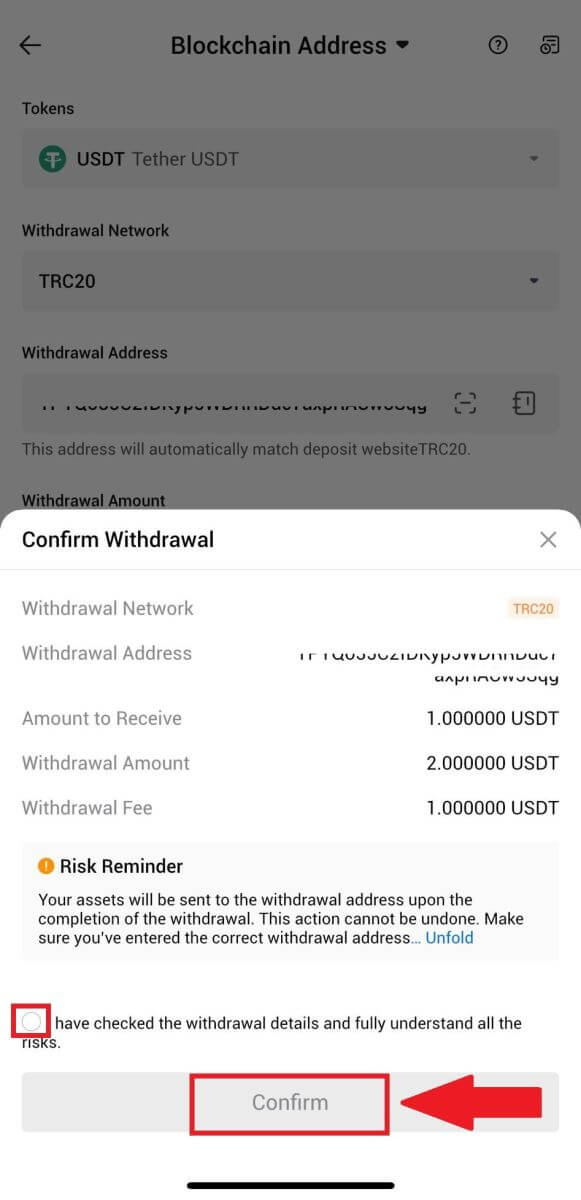
5. Next, enter a verification code for your email and phone number, input your Google Authenticator code, and click [Confirm].
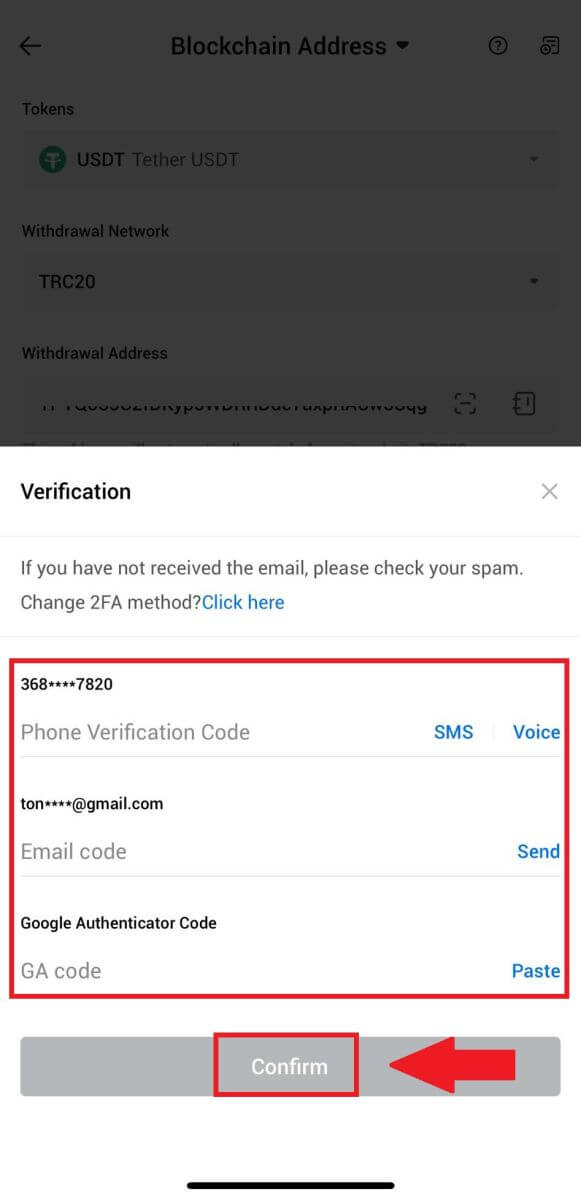
6. After that, wait for your withdrawal processing, you will be notified once the withdrawal is completed.
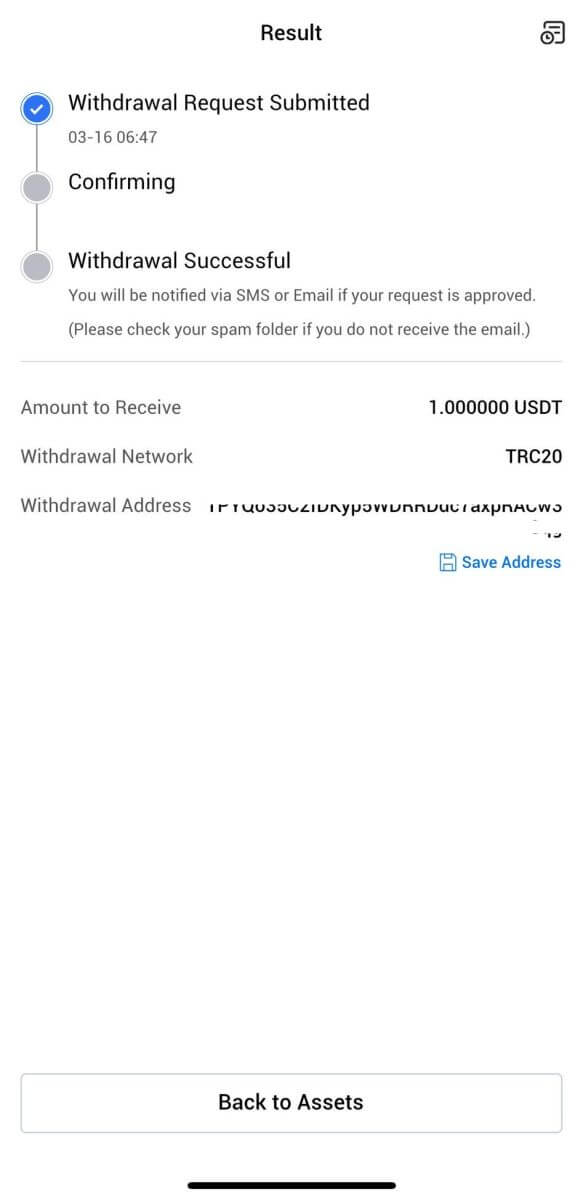
Frequently Asked Questions (FAQ)
Why hasn’t my withdrawal arrived?
Transferring funds involves the following steps:
- Withdrawal transaction initiated by HTX.
- Confirmation of the blockchain network.
- Depositing on the corresponding platform.
Normally, a TxID (transaction ID) will be generated within 30–60 minutes, indicating that our platform has successfully completed the withdrawal operation and that the transactions are pending on the blockchain.
However, it might still take some time for a particular transaction to be confirmed by the blockchain and, later, by the corresponding platform.
Due to possible network congestion, there might be a significant delay in processing your transaction. You may use the transaction ID (TxID) to look up the status of the transfer with a blockchain explorer.
- If the blockchain explorer shows that the transaction is unconfirmed, please wait for the process to be completed.
- If the blockchain explorer shows that the transaction is already confirmed, it means that your funds have been sent out successfully from HTX, and we are unable to provide any further assistance on this matter. You will need to contact the owner or support team of the target address and seek further assistance.
Important Guidelines for Cryptocurrency Withdrawals on HTX Platform
- For crypto that support multiple chains such as USDT, please make sure to choose the corresponding network when making withdrawal requests.
- If the withdrawal crypto requires a MEMO, please make sure to copy the correct MEMO from the receiving platform and enter it accurately. Otherwise, the assets may be lost after the withdrawal.
- After entering the address, if the page indicates that the address is invalid, please check the address or contact our online customer service for further assistance.
- Withdrawal fees vary for each crypto and can be viewed after selecting the crypto on the withdrawal page.
- You can see the minimum withdrawal amount and withdrawal fees for the corresponding crypto on the withdrawal page.
How do I check the transaction status on the blockchain?
1. Log in to your Gate.io, click on [Assets], and select [History].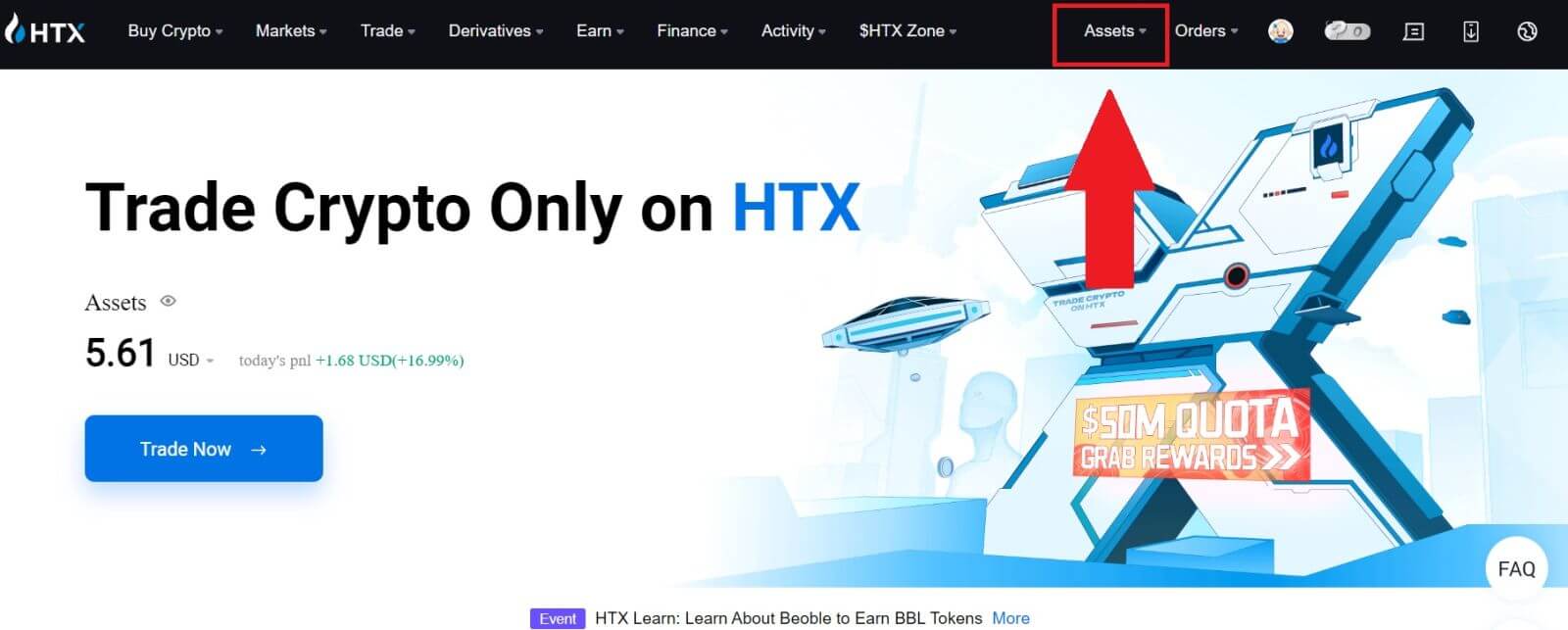
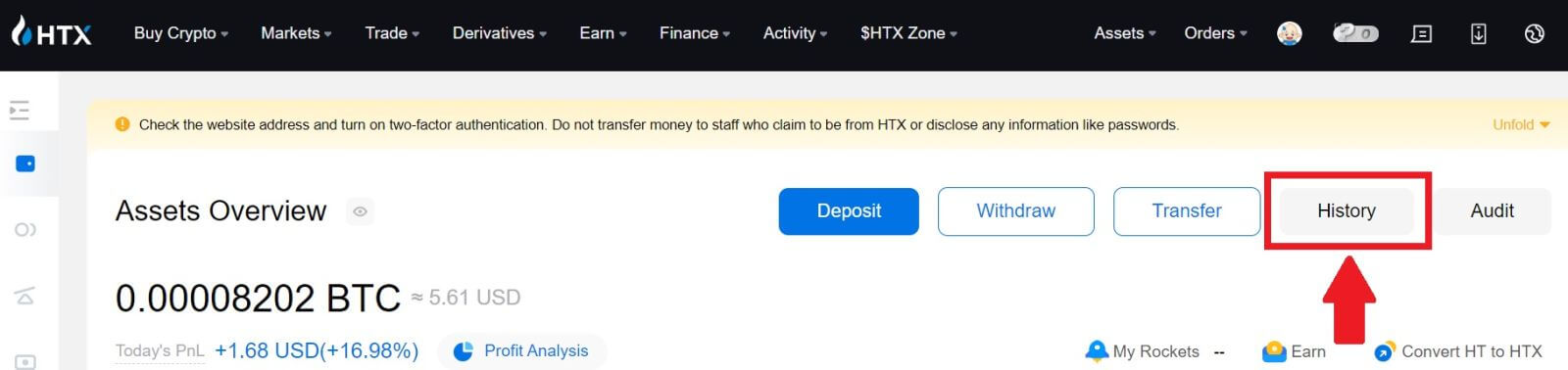
2. Here, you can view your transaction status.
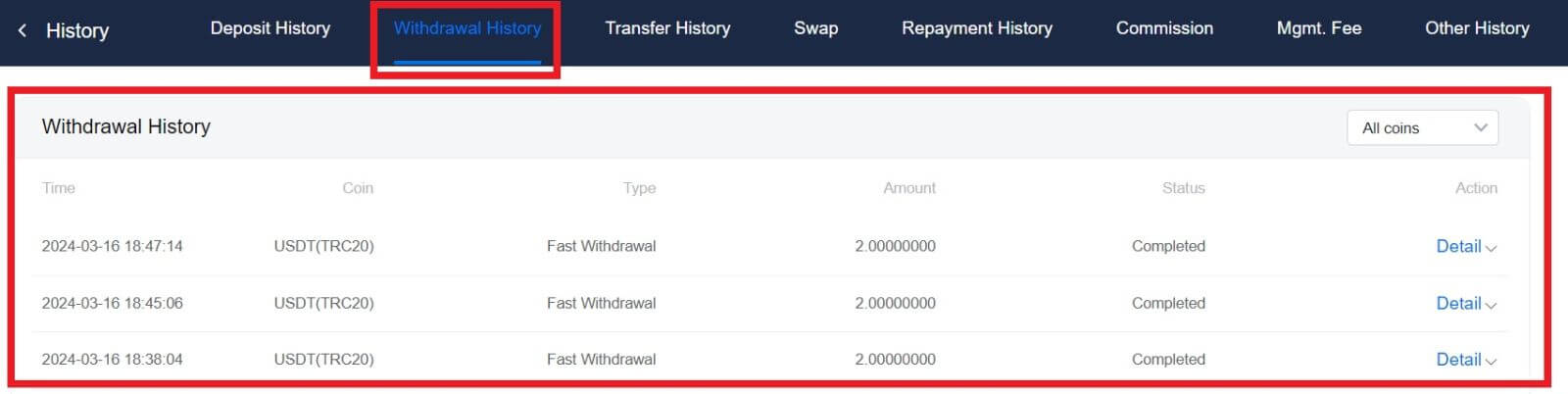
Is There A Minimum Withdrawal Limit Required For Each Crypto?
Each cryptocurrency has a minimum withdrawal requirement. If the withdrawal amount falls below this minimum, it will not be processed. For HTX, please ensure that your withdrawal meets or exceeds the minimum amount specified on our Withdraw page.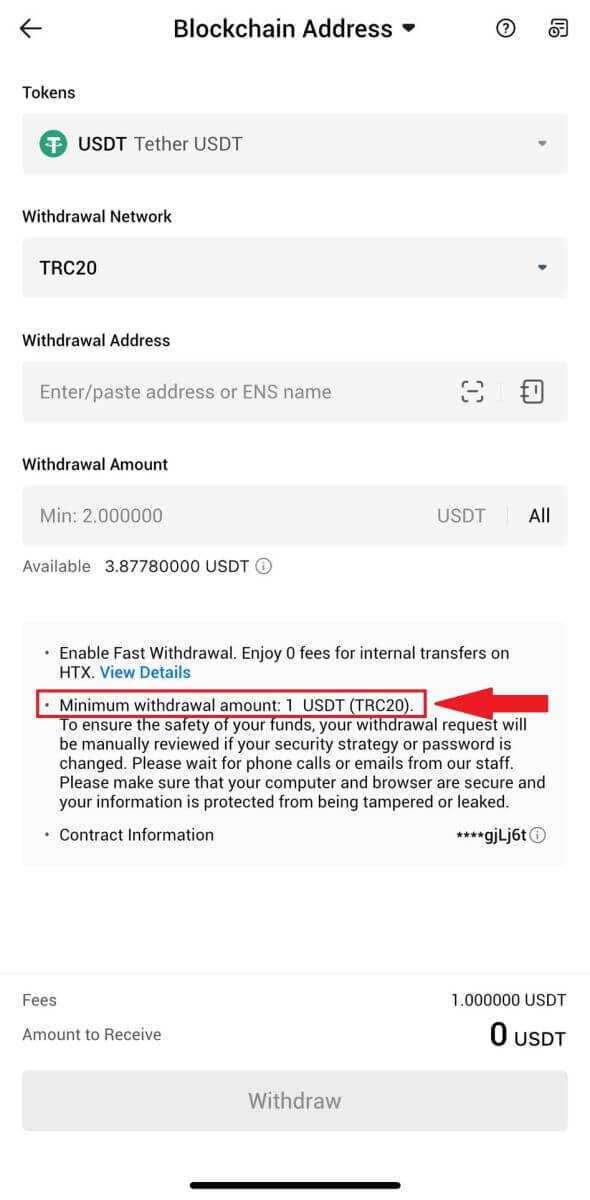
How to make a Deposit in HTX
How to Buy Crypto via Credit/Debit Card on HTX
Buy Crypto via Credit/Debit Card on HTX (Website)
1. Log in to your HTX, click [Buy Crypto], and select [Quick Trade].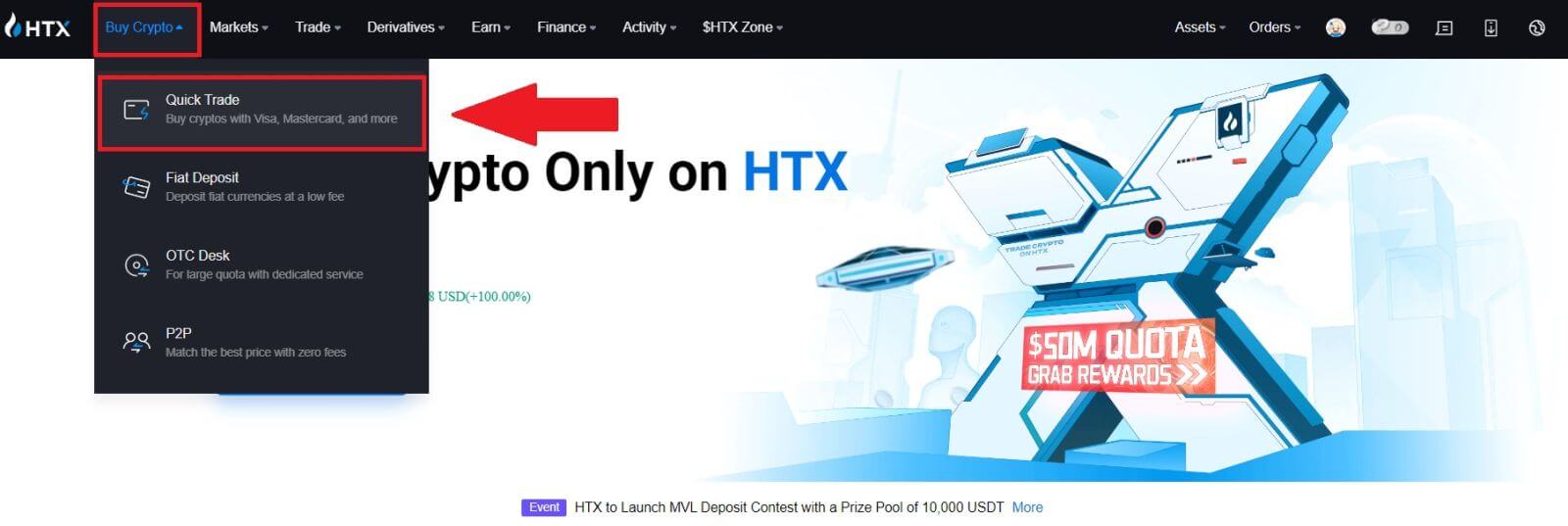
2. Select a fiat currency for payment and the crypto you want to buy. Input the desired purchase amount or quantity.
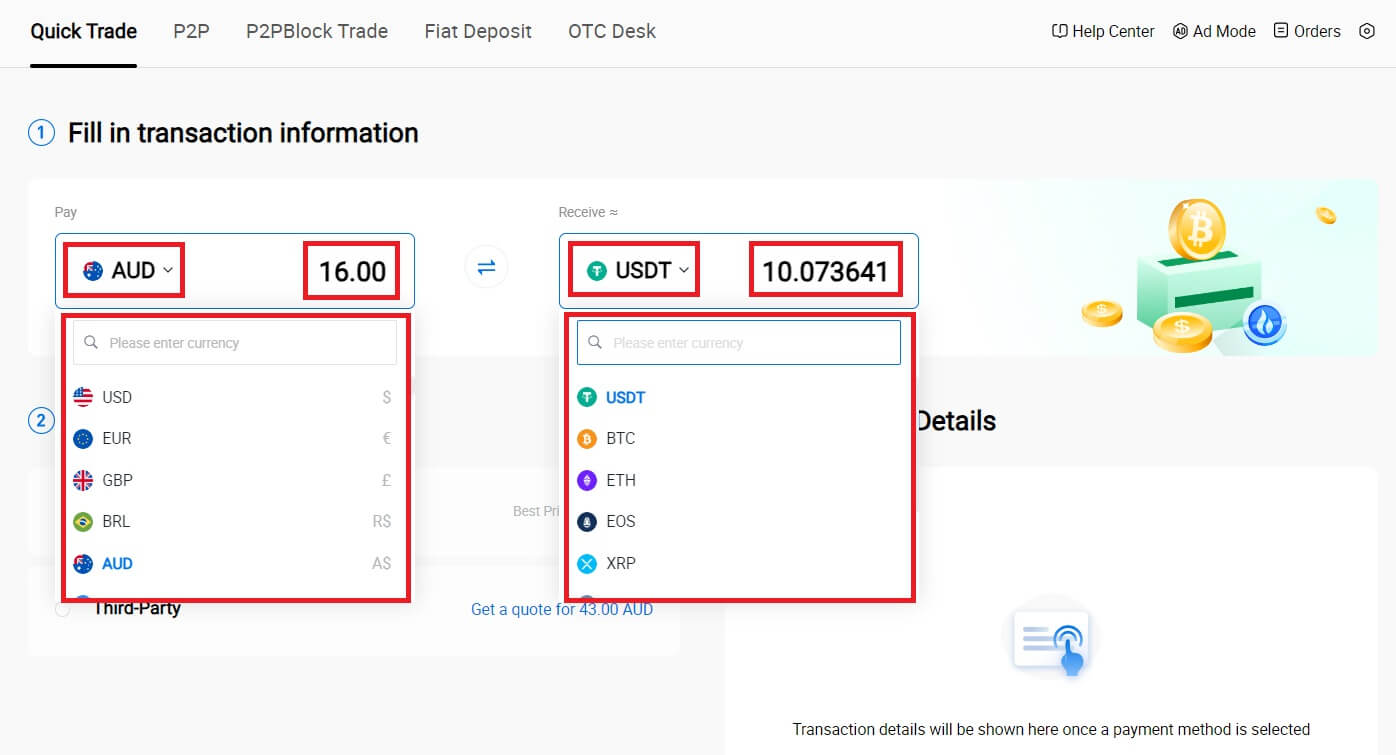
3. Choose Credit/Debit Card as your payment method.

4. If you are new to credit/debit card payments, you need to link your credit/debit card first.
Click Link Now to access the Card Confirmation page and provide the required information. Click [Confirm] after filling out the details.
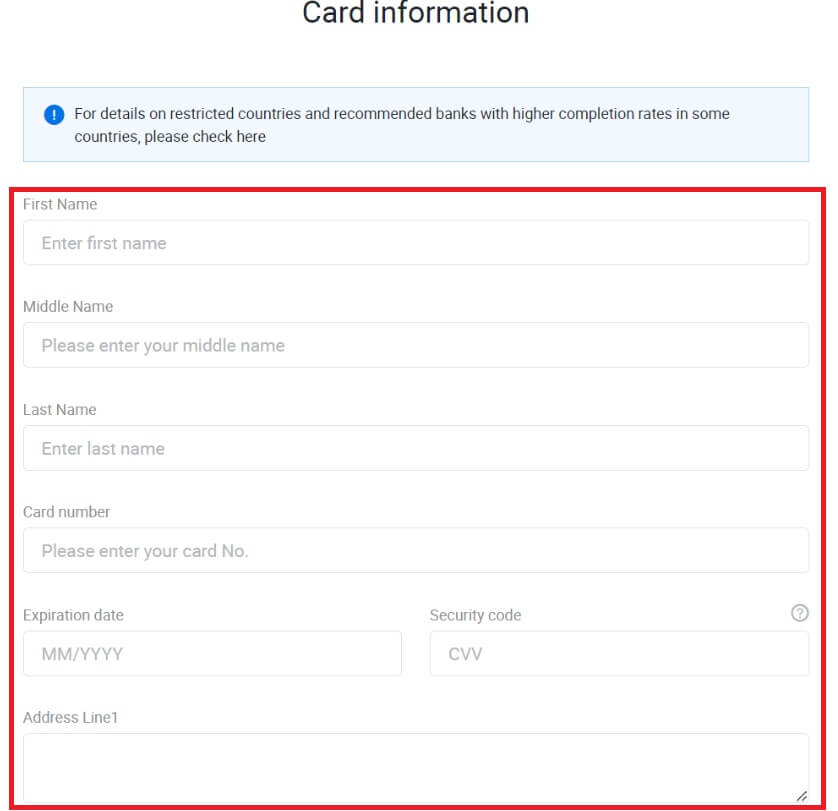
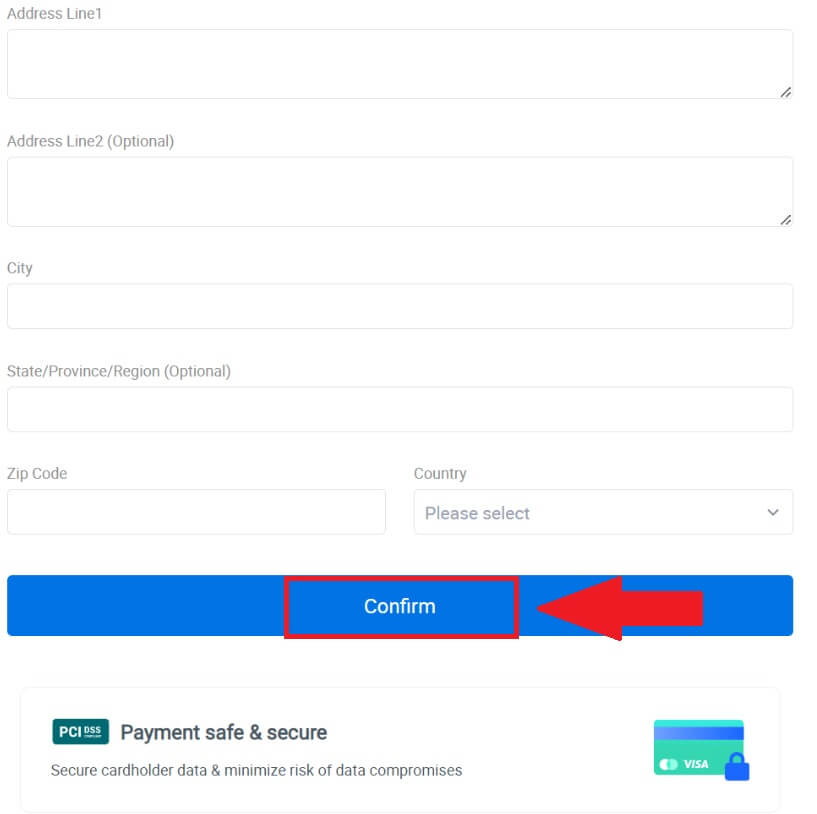
5. After successfully linking your card, please double-check your transaction information. If everything is correct, click [Pay...].
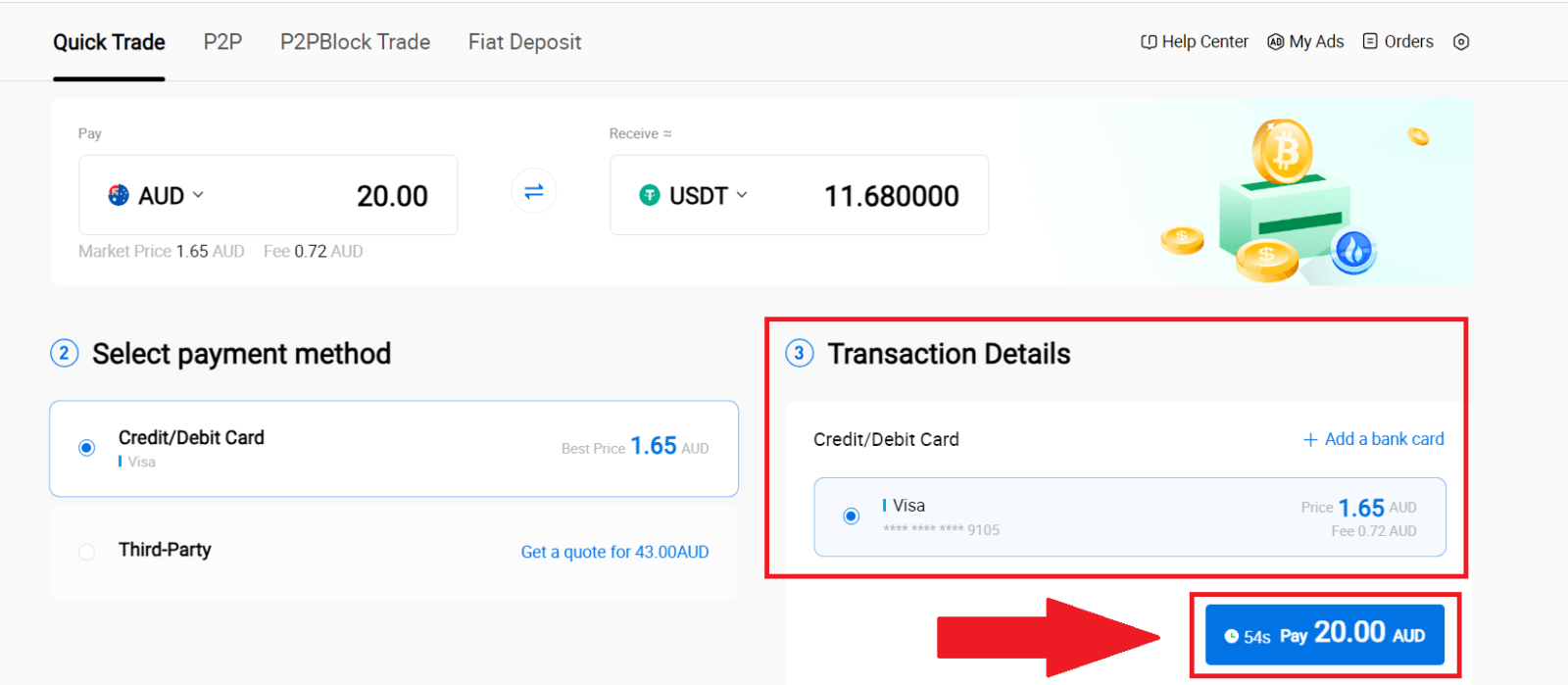
6. To ensure the security of your funds, please complete CVV verification. Fill in the security code below, and click [Confirm].
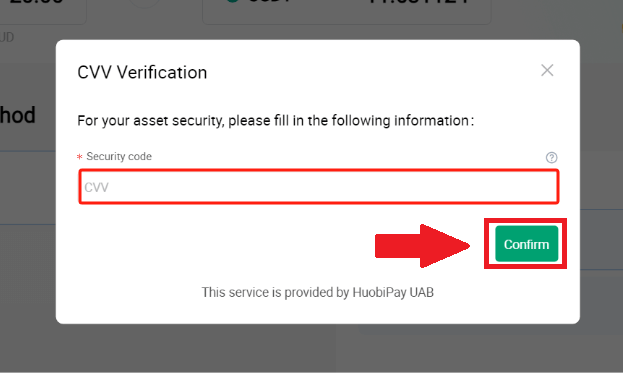
7. Simply wait for a moment to complete the transaction. After that, you have successfully purchase of crypto through HTX.
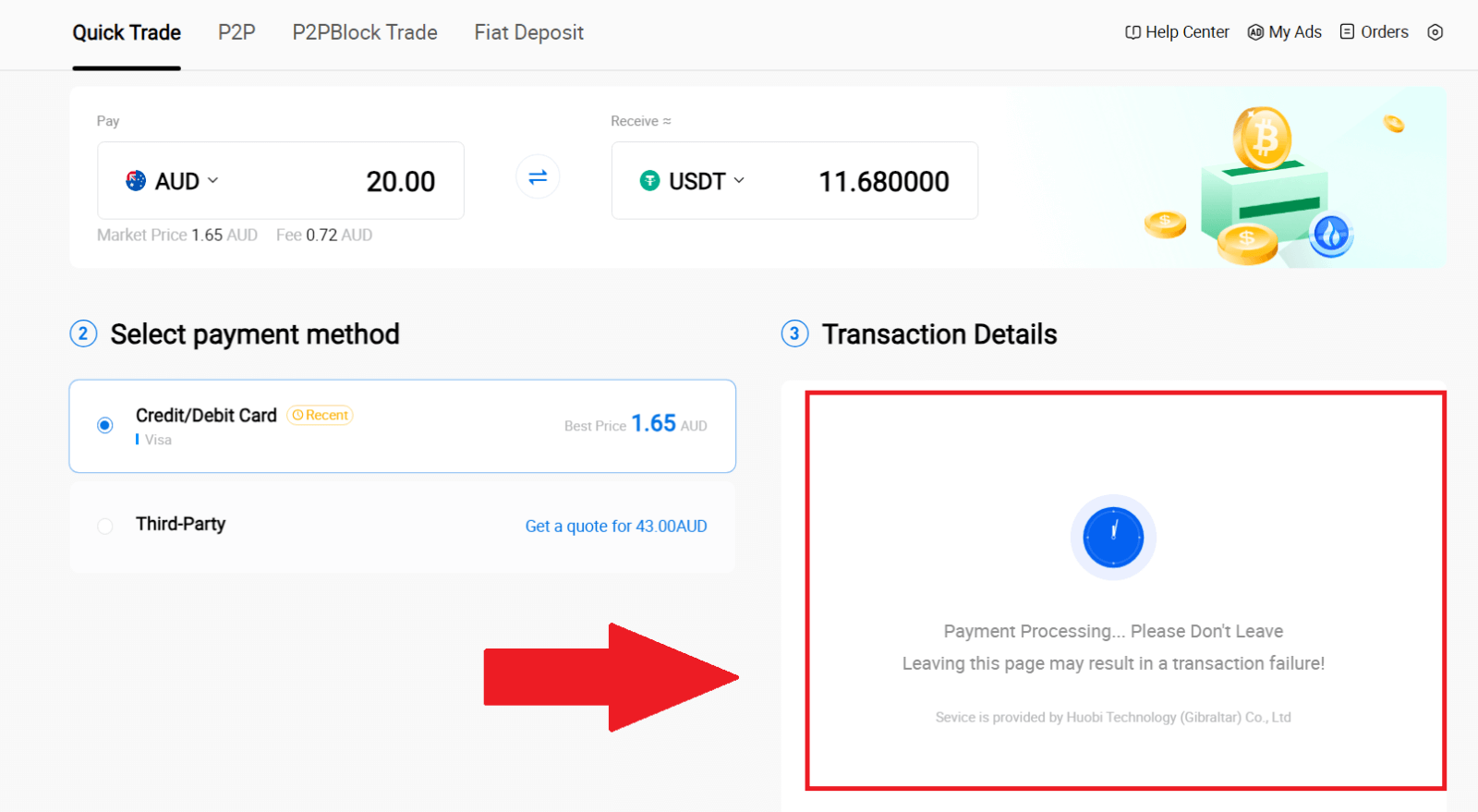
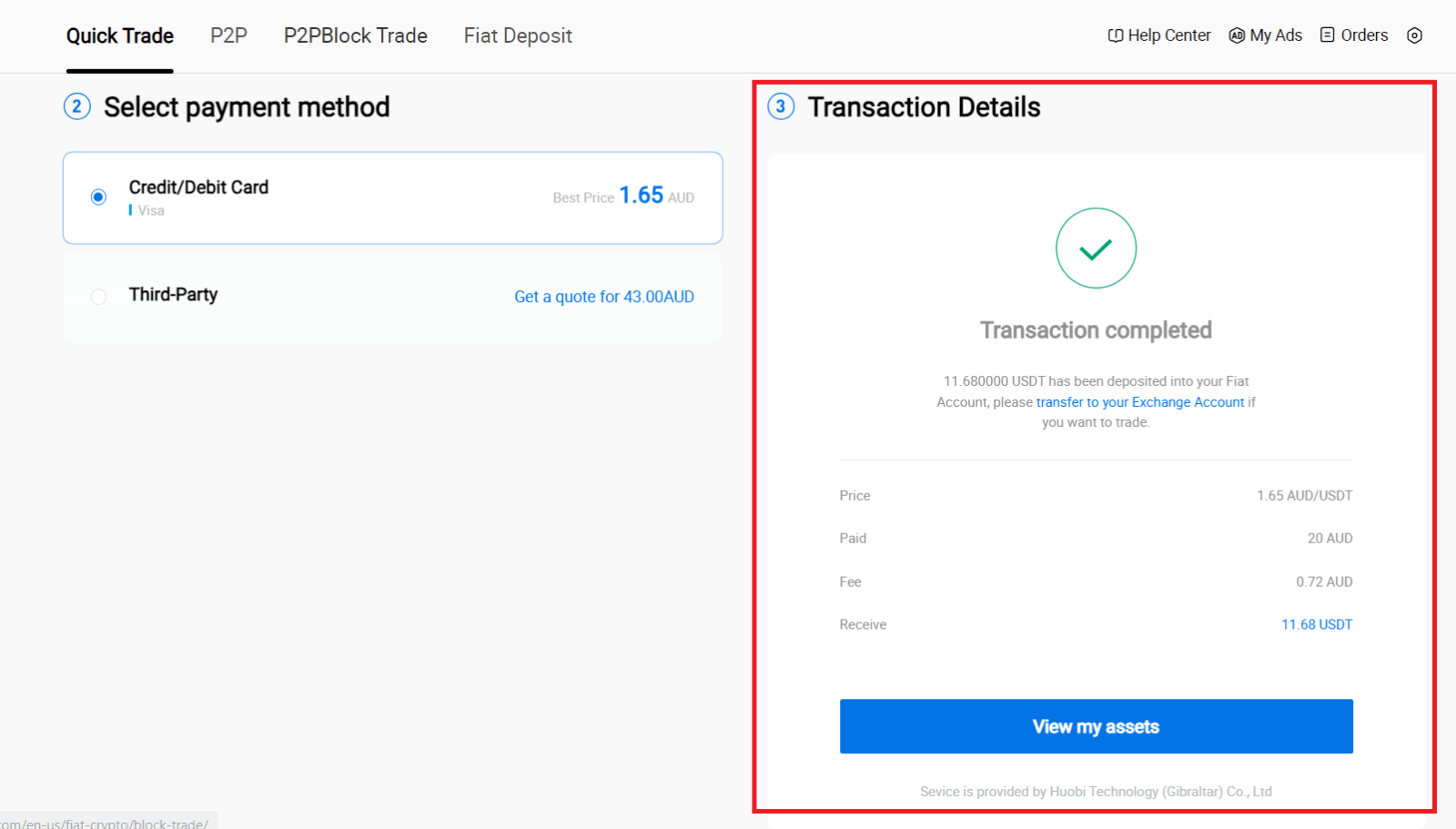
Buy Crypto via Credit/Debit Card on HTX (App)
1. Log in to your HTX App, click [Buy Crypto].

2. Select [Quick Trade] and tap [USD] to change your fiat currency.


3. Here we take USDT as an example, enter the amount that you wish to purchase and tap [Buy USDT].

4. Select [Debit/Credit Card] as your payment method to continue.

5. If you are new to credit/debit card payments, you need to link your credit/debit card first.
After successfully linking your card, please double-check your transaction information. If everything is correct, click [Pay].
6. Simply wait for a moment to complete the transaction. After that, you have successfully purchased crypto through HTX.
How to Buy Crypto via Wallet Balance on HTX
Buy Crypto via Wallet Balance on HTX (Website)
1. Log in to your HTX, click [Buy Crypto], and select [Quick Trade].

2. Select a fiat currency for payment and the crypto you want to buy. Input the desired purchase amount or quantity.
 3. Choose Wallet Balance as your payment method.
3. Choose Wallet Balance as your payment method.
After that, double-check your transaction information. If everything is correct, click [Pay...].

4. Simply wait for a moment to complete the transaction. After that, you have successfully purchase of crypto through HTX.


Buy Crypto via Wallet Balance on HTX (App)
1. Log in to your HTX App, click [Buy Crypto].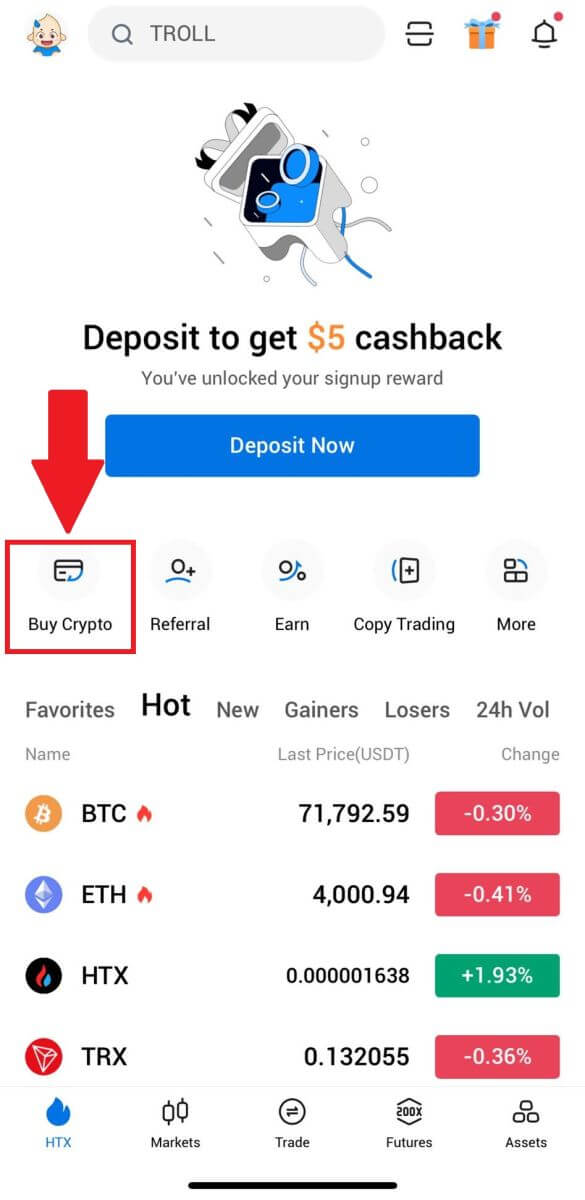
2. Select [Quick Trade] and tap [USD] to change your fiat currency.
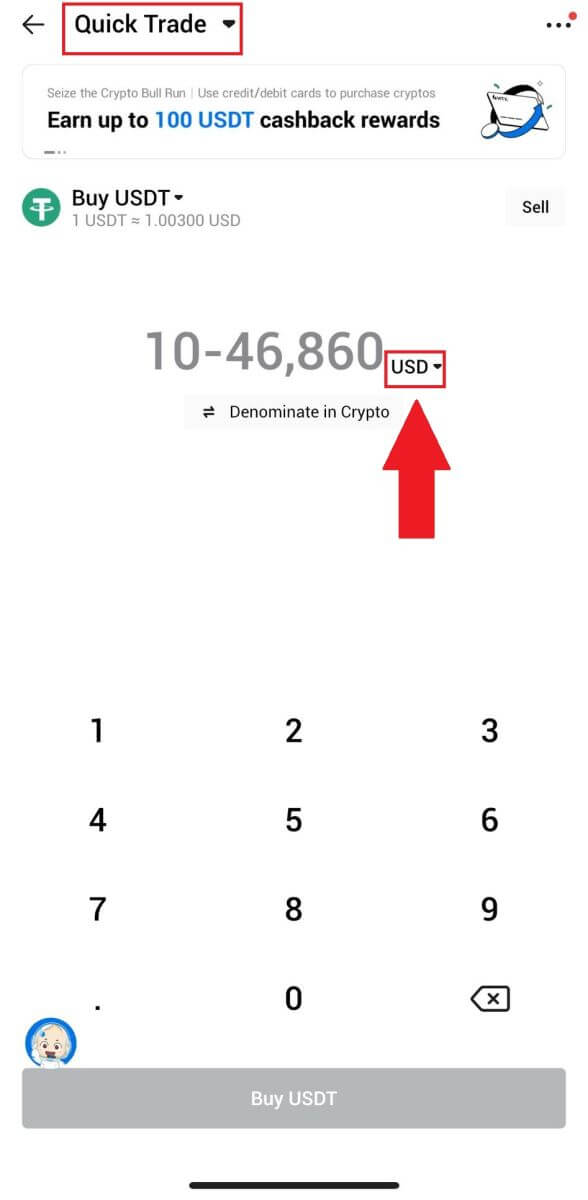
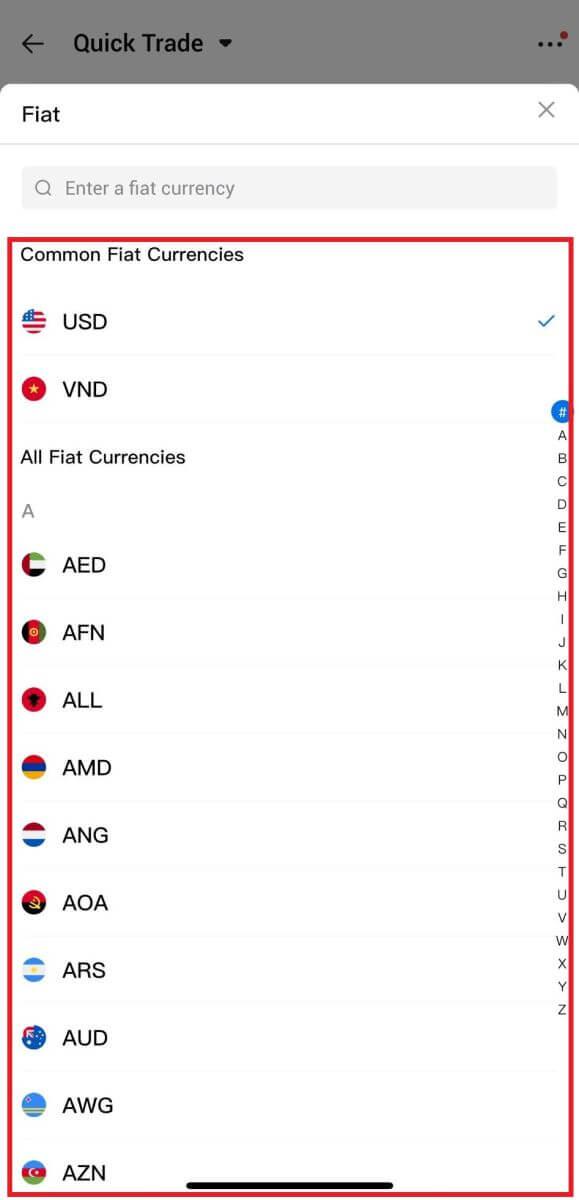
3. Here we take USDT as an example, enter the amount that you wish to purchase and tap [Buy USDT].
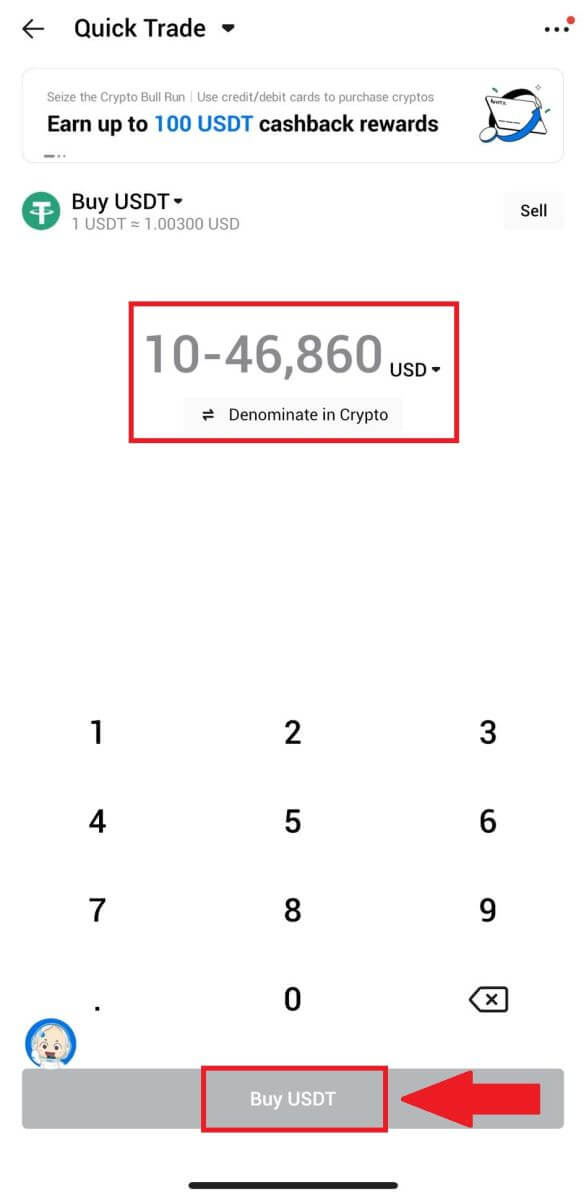
4. Select [Wallet Balance] as your payment method to continue.
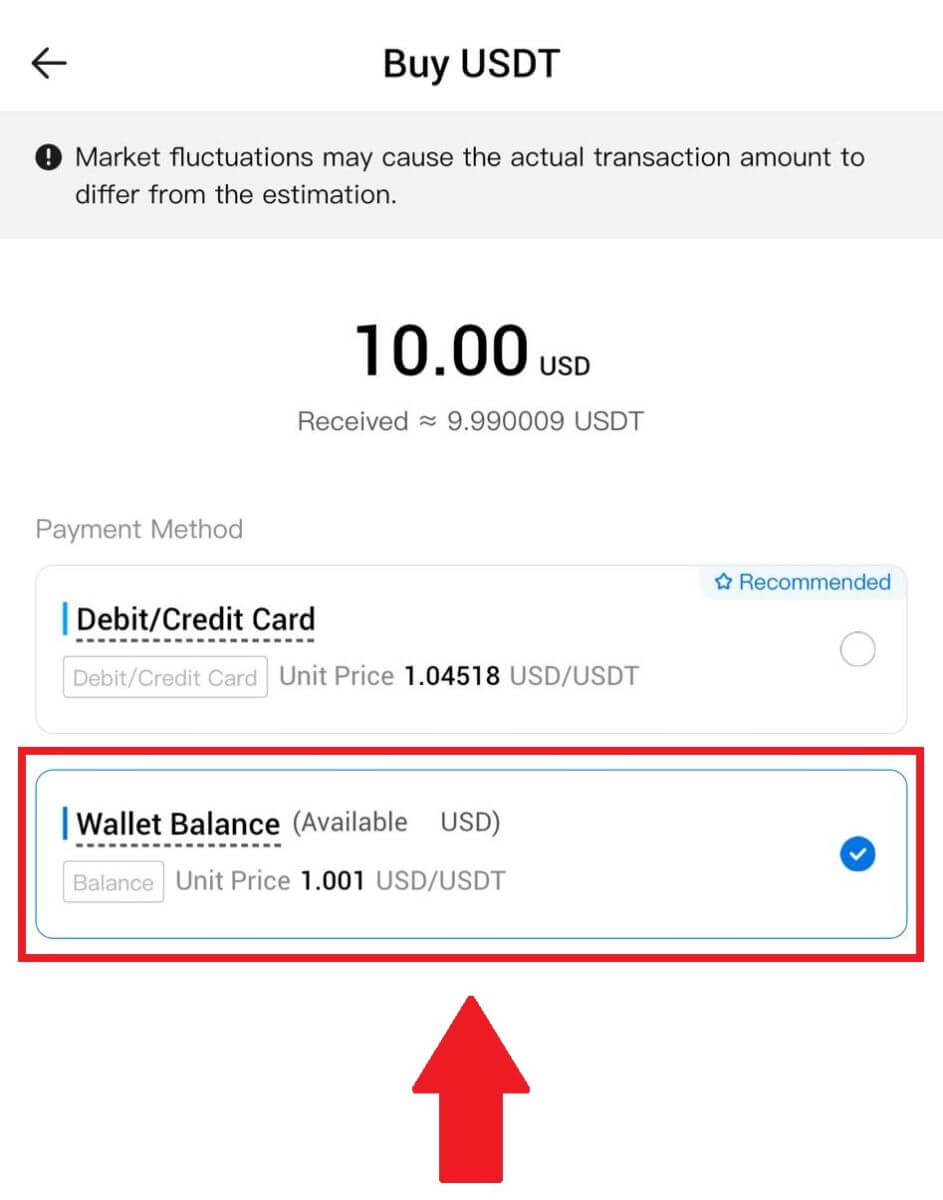
5. Simply wait for a moment to complete the transaction. After that, you have successfully purchase of crypto through HTX.
How to Buy Crypto via Third Party on HTX
1. Log in to your HTX, click [Buy Crypto], and select [Quick Trade].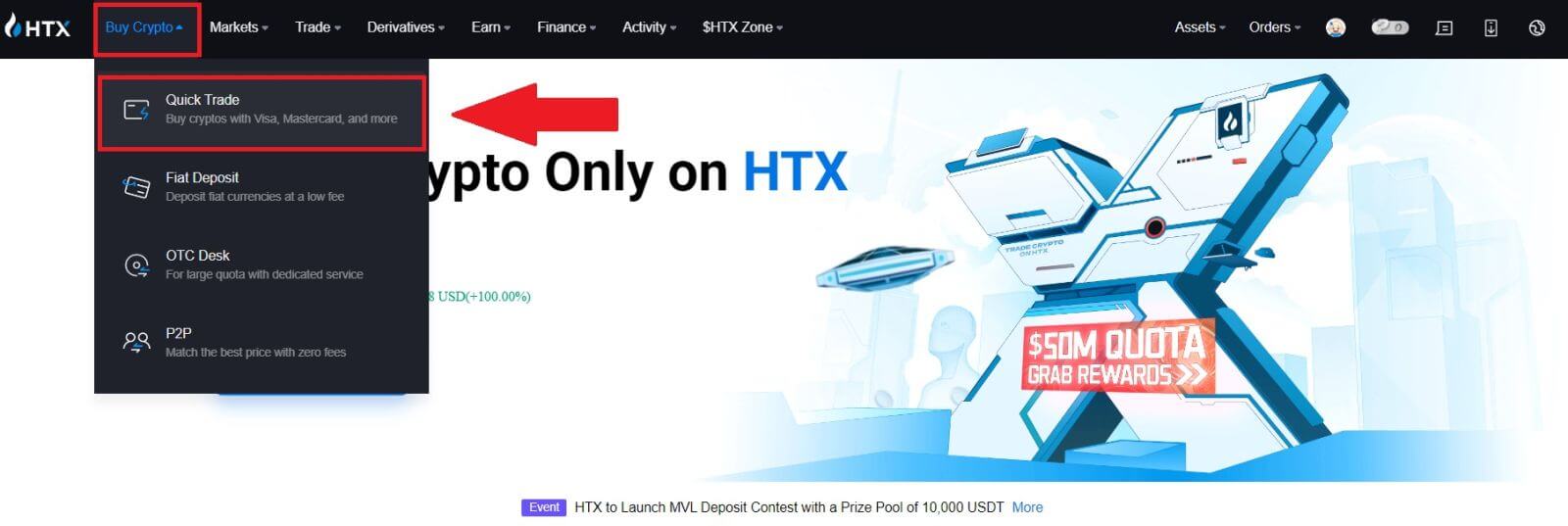
2. Enter and select the Fiat currency you want to pay for. Here, we take USD as an example and buy 33 USD.
Select [Third-Party] as a payment method.
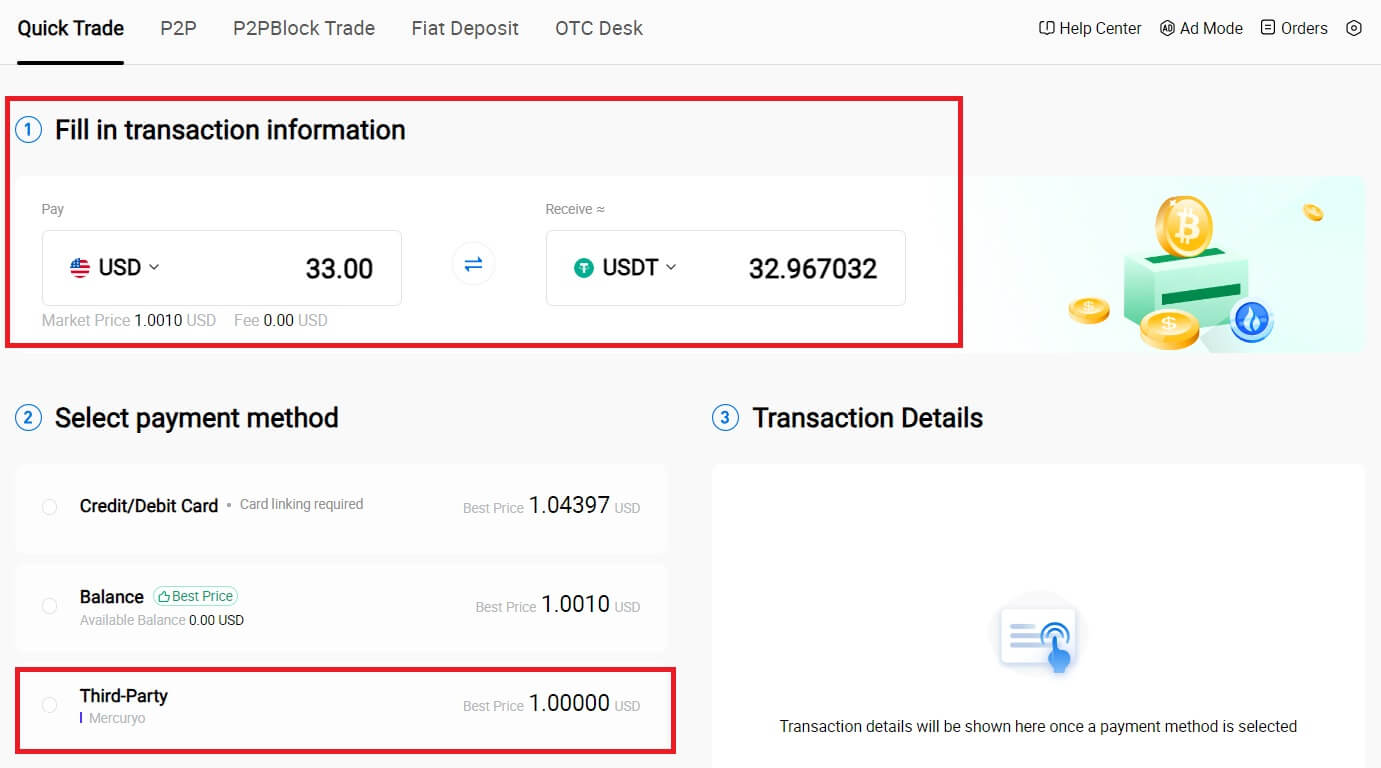
3. Review your Transaction Details.
Tick on the box and click [Pay...]. You will be redirected to the Third-party service provider’s official webpage to continue with the purchase.
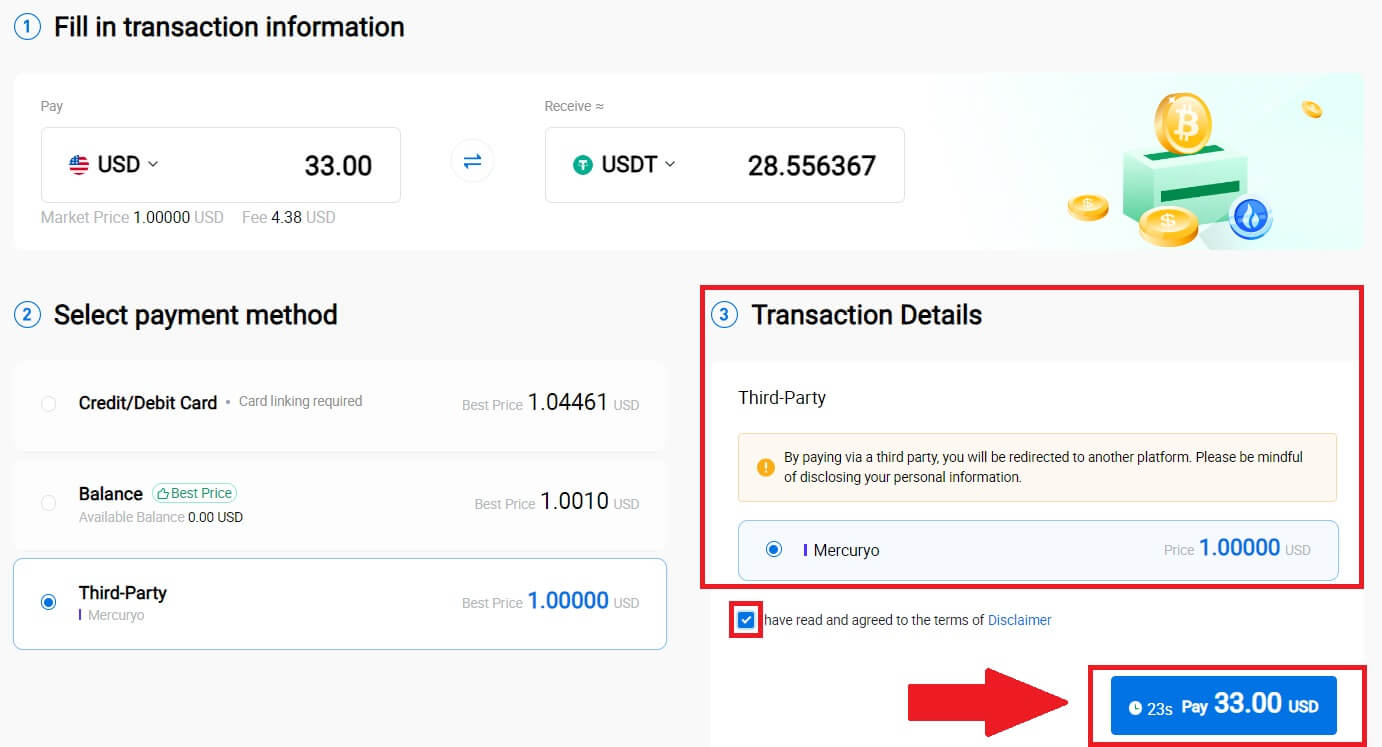
How to Buy Crypto via P2P on HTX
Buy Crypto via P2P on HTX (Website)
1. Log in to your HTX, click [Buy Crypto], and select [P2P].

2. On the transaction page, select the merchant you want to trade with and click [Buy].

3. Specify the amount of Fiat Currency you are willing to pay in the [I want to pay] column. Alternatively, you have the option to input the quantity of USDT you aim to receive in the [I will receive] column. The corresponding payment amount in Fiat Currency will be calculated automatically, or conversely, based on your input.
Click on [Buy], and subsequently, you will be redirected to the Order Page.

4. Reaching the order page, you are granted a 10-minute window to transfer the funds to the P2P Merchant’s bank account. Prioritize reviewing the order details to confirm that the purchase aligns with your transaction requirements.
- Examine the payment information exhibited on the Order page and proceed to finalize the transfer to the P2P Merchant’s bank account.
- Take advantage of the Live Chat box for real-time communication with P2P Merchants, ensuring seamless interaction.
- After completing the fund transfer, kindly check the box labeled [I’ve paid].

5. Please wait for the P2P Merchant to release the USDT and finalize the order. After that, you have successfully completed the purchase of crypto through HTX P2P.
Buy Crypto via P2P on HTX (App)
1. Log in to your HTX App, click [Buy Crypto].

2. Select [P2P] to go to transaction page, select the merchant you want to trade with and click [Buy]. Here, we’re using USDT as an example.

3. Enter the amount of Fiat Currency you are willing to pay. The corresponding payment amount in Fiat Currency will be calculated automatically, or conversely, based on your input.
Click on [Buy USDT], and subsequently, you will be redirected to the Order Page.

4. Reaching the order page, you are granted a 10-minute window to transfer the funds to the P2P Merchant’s bank account. Click on [Order Details] to review the order details and confirm that the purchase aligns with your transaction requirements.
- Examine the payment information exhibited on the Order page and proceed to finalize the transfer to the P2P Merchant’s bank account.
- Take advantage of the Live Chat box for real-time communication with P2P Merchants, ensuring seamless interaction.
- After completing the fund transfer, kindly check the box labeled [I have paid. Notify seller].

5. Please wait for the P2P Merchant to release the USDT and finalize the order. After that, you have successfully completed the purchase of crypto through HTX P2P.
How to Deposit Crypto on HTX
Deposit Crypto on HTX (Website)
1. Log in to your HTX account and click on [Assets].

2. Click on [Deposit] to continue.
Note:
-
When clicking on the fields under Coin and Network, you can search for the preferred Coin and Network.
-
When choosing the network, ensure it matches the withdrawal platform’s network. For example, if you choose the TRC20 network on HTX, select the TRC20 network on the withdrawal platform. Selecting the wrong network may result in fund losses.
-
Before depositing, check the token contract address. Ensure it matches the supported token contract address on HTX; otherwise, your assets may be lost.
-
Be aware that there is a minimum deposit requirement for each token on different networks. Deposits below the minimum amount won’t be credited and cannot be returned.
 3. Select the cryptocurrency that you want to deposit. Here, we’re using BTC as an example.
3. Select the cryptocurrency that you want to deposit. Here, we’re using BTC as an example.
Select the Chain (network) that you want to deposit to.

4. Next, click on [Send Deposit Address]. A message deposit notification will be sent to your email to ensure the security of your assets, click [Confirm] to continue.


5. Click the Copy address or scan the QR code to obtain the deposit address. Paste this address into the withdrawal address field on the withdrawal platform.
Follow the provided instructions on the withdrawal platform to initiate the withdrawal request.

6. After that, you can find your recent deposit records in the [Assets] - [History].

Deposit Crypto on HTX (App)
1. Open the HTX app and tap on [Assets].

2. Tap on [Deposit] to continue.
Note:
-
When clicking on the fields under Coin and Network, you can search for the preferred Coin and Network.
-
When choosing the network, ensure it matches the withdrawal platform’s network. For example, if you choose the TRC20 network on HTX, select the TRC20 network on the withdrawal platform. Selecting the wrong network may result in fund losses.
-
Before depositing, check the token contract address. Ensure it matches the supported token contract address on HTX; otherwise, your assets may be lost.
-
Be aware that there is a minimum deposit requirement for each token on different networks. Deposits below the minimum amount won’t be credited and cannot be returned.

3. Select the tokens that you want to deposit. You can use the search bar to look for the tokens you want.
Here, we are using BTC as an example.

4. Select the deposit network to continue.

5. Click the Copy Address or scan the QR Code to obtain the deposit address. Paste this address into the withdrawal address field on the withdrawal platform.
Follow the provided instructions on the withdrawal platform to initiate the withdrawal request.

6. After initiating the withdrawal request, the token deposit needs to be confirmed by the block. Once confirmed, the deposit will be credited to your Funding account.
How to Deposit Fiat on HTX
Deposit Fiat on HTX (Website)
1. Log in to your HTX, click [Buy Crypto], and select [Fiat Deposit].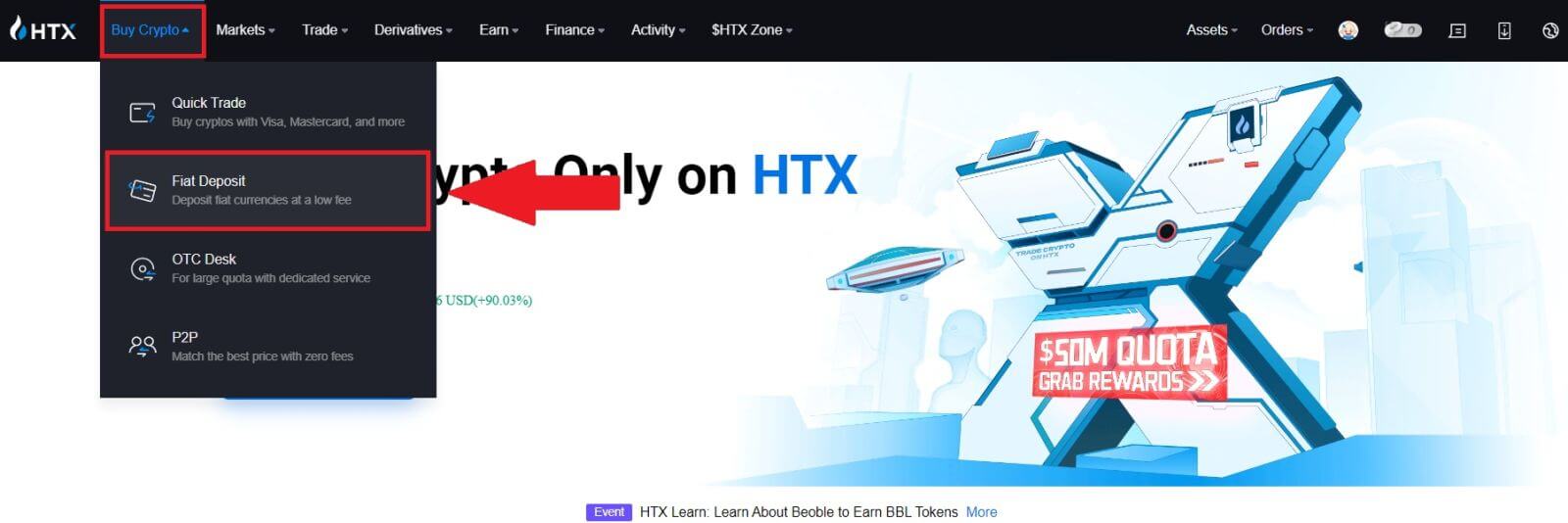
2. Choose your Fiat Currency, enter the amount that you wish to deposit, and click [Next].
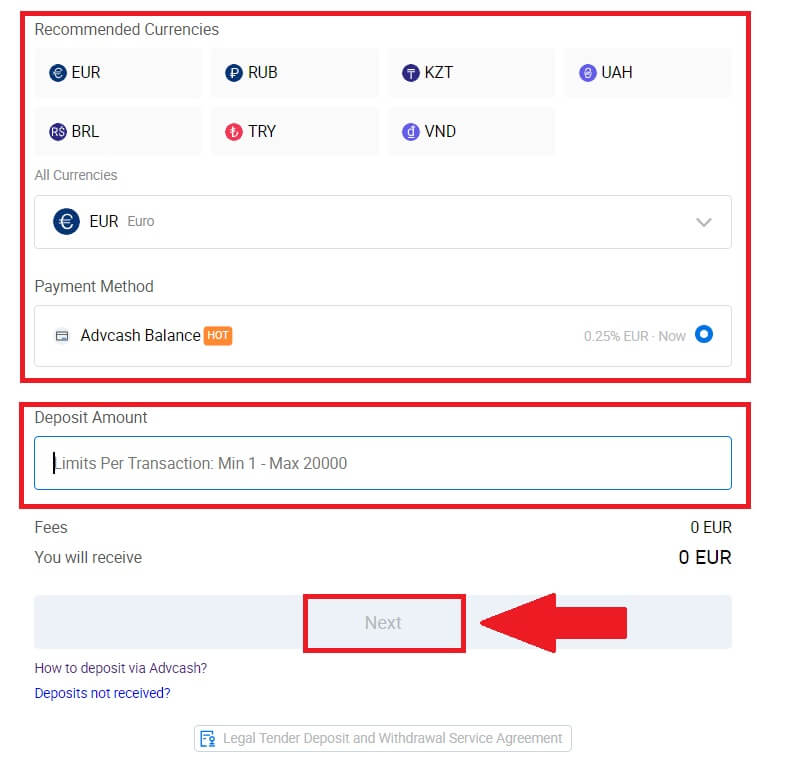
3. Next, click [Pay] and you will be redirected to the payment page.
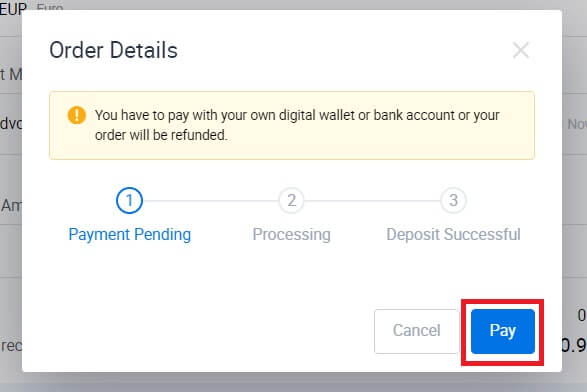
4. After you are done with the payment, wait a while for your deposit to be processed, and you have successfully deposited fiat to your account.
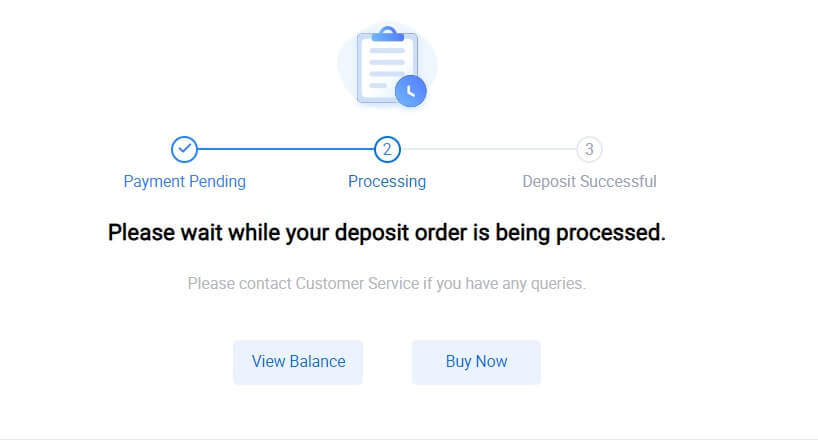
Deposit Fiat on HTX (App)
1. Open the HTX app and tap on [Assets].

2. Tap on [Deposit] to continue.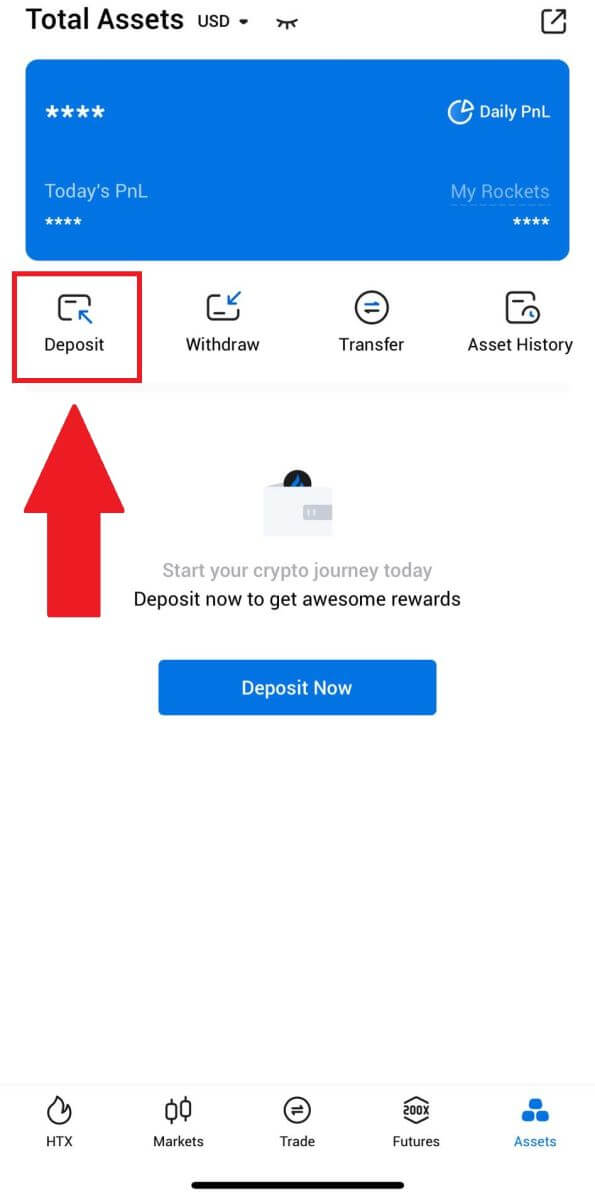
3. Select the fiat that you want to deposit. You can use the search bar to look for the fiat currency you want.
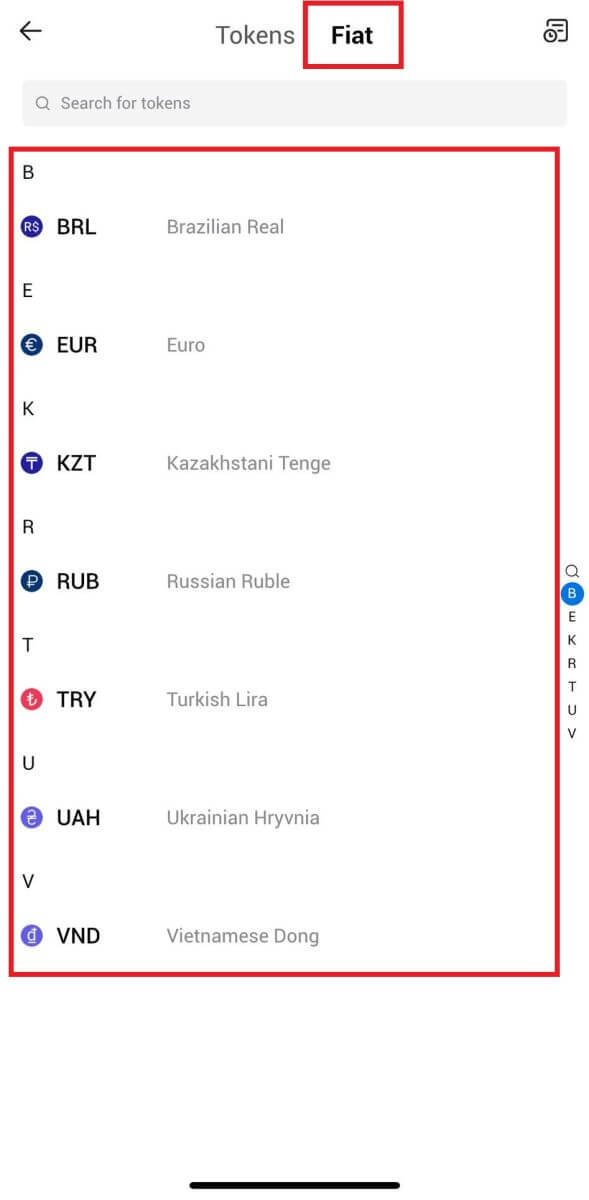
4. Enter the amount that you wish to deposit, review your payment method, tick the box, and click [Next].
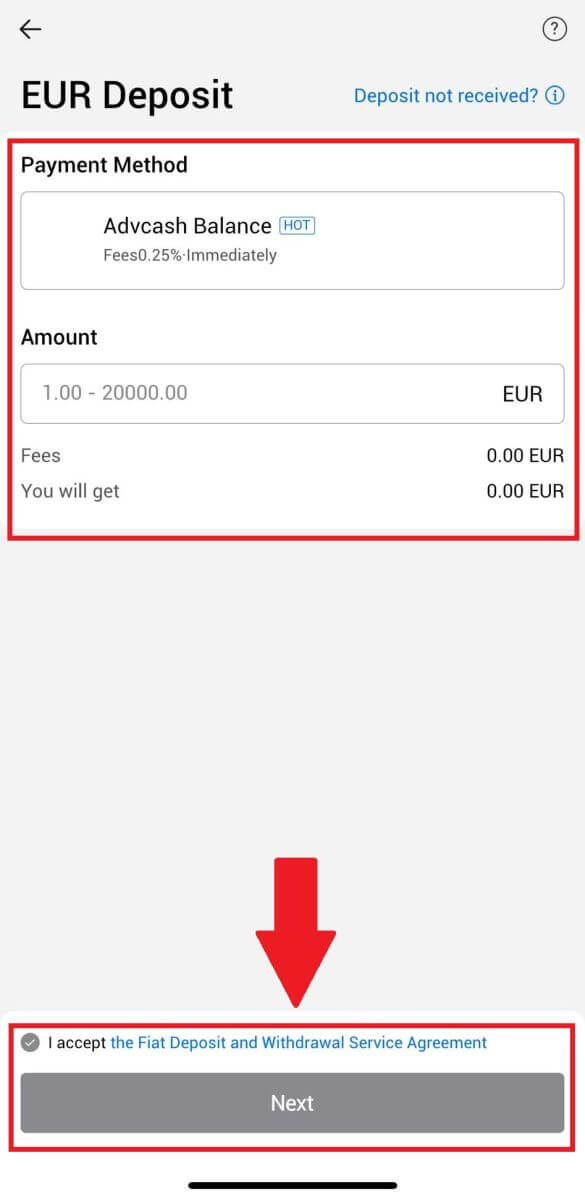
5. Review your Order Details and click [Pay]. Then, you will be redirected to the payment page.
After you are done with the payment, wait a while for your deposit to be processed, and you have successfully deposited fiat into your account.
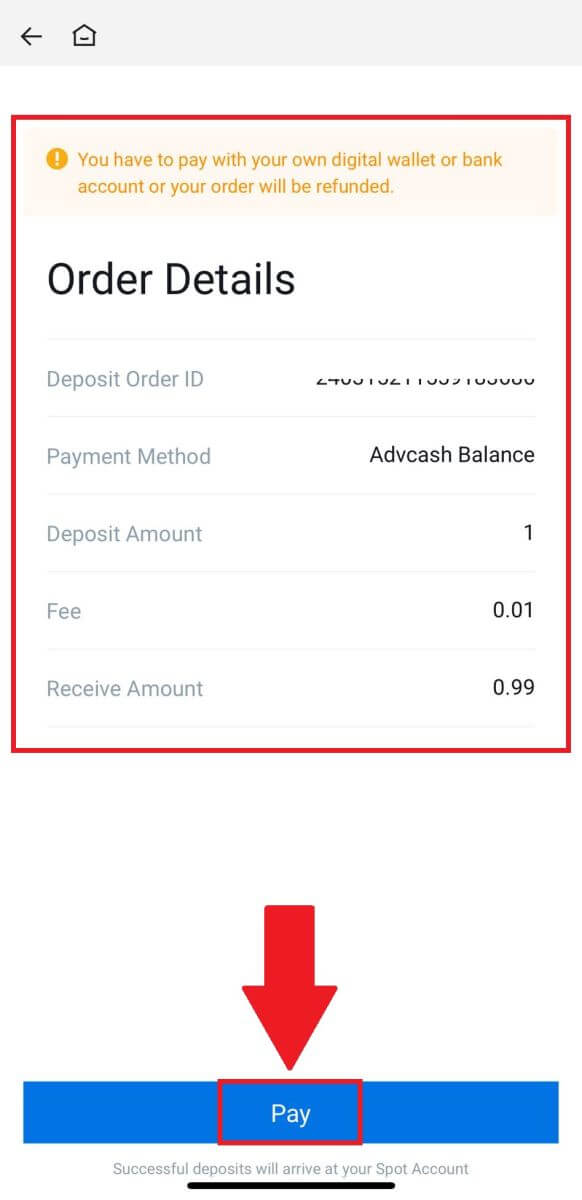
Frequently Asked Questions (FAQ)
What is a tag or meme, and why do I need to enter it when depositing crypto?
A tag or memo is a unique identifier assigned to each account for identifying a deposit and crediting the appropriate account. When depositing certain crypto, such as BNB, XEM, XLM, XRP, KAVA, ATOM, BAND, EOS, etc., you need to enter the respective tag or memo for it to be successfully credited.
How to check my transaction history?
1. Log in to your HTX account and click on [Assets] and select [History].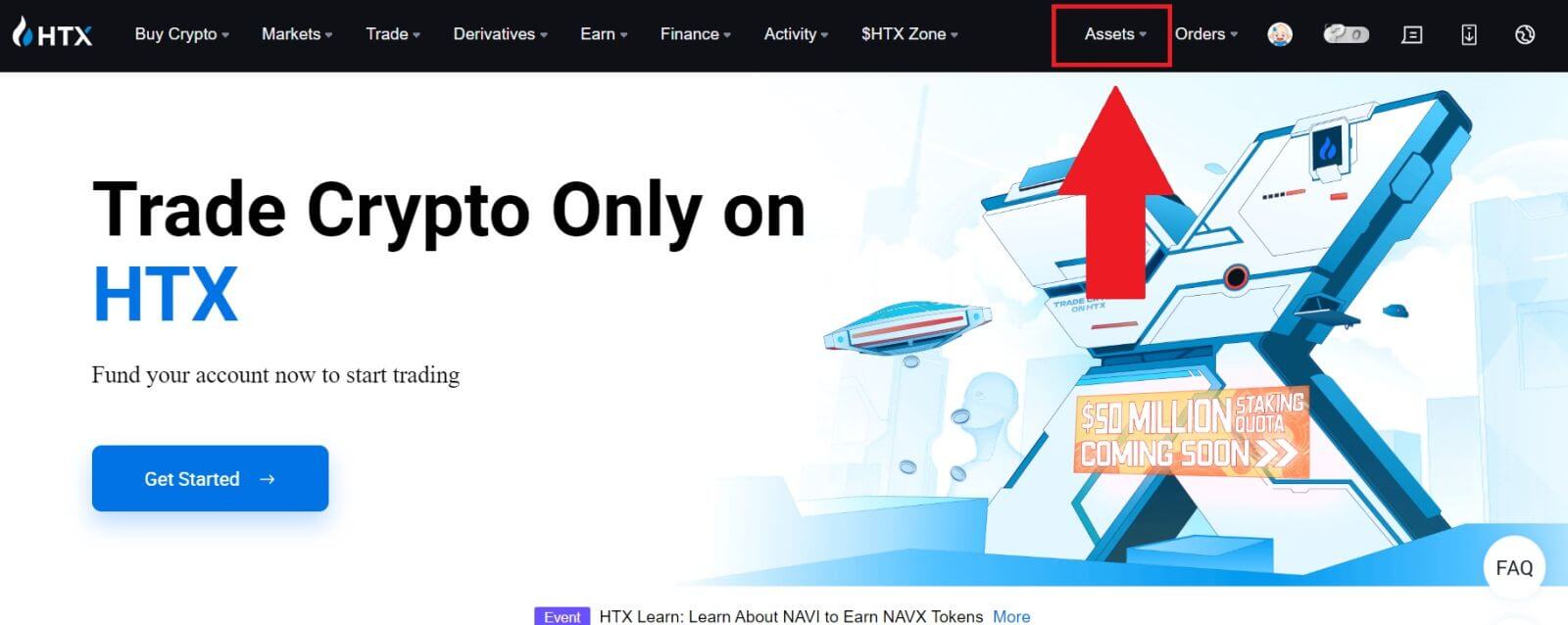
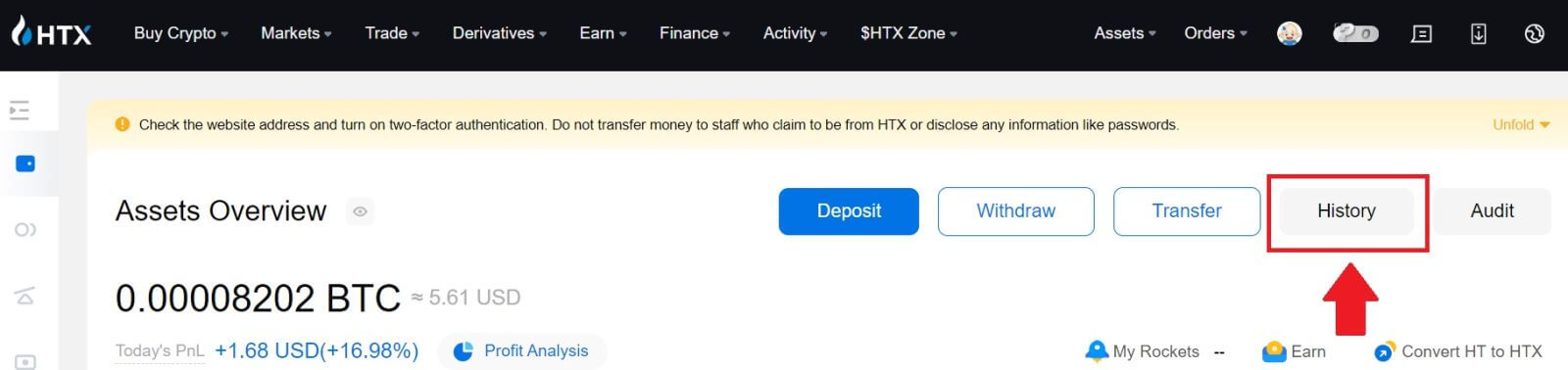
2. You can check the status of your deposit or withdrawal here.
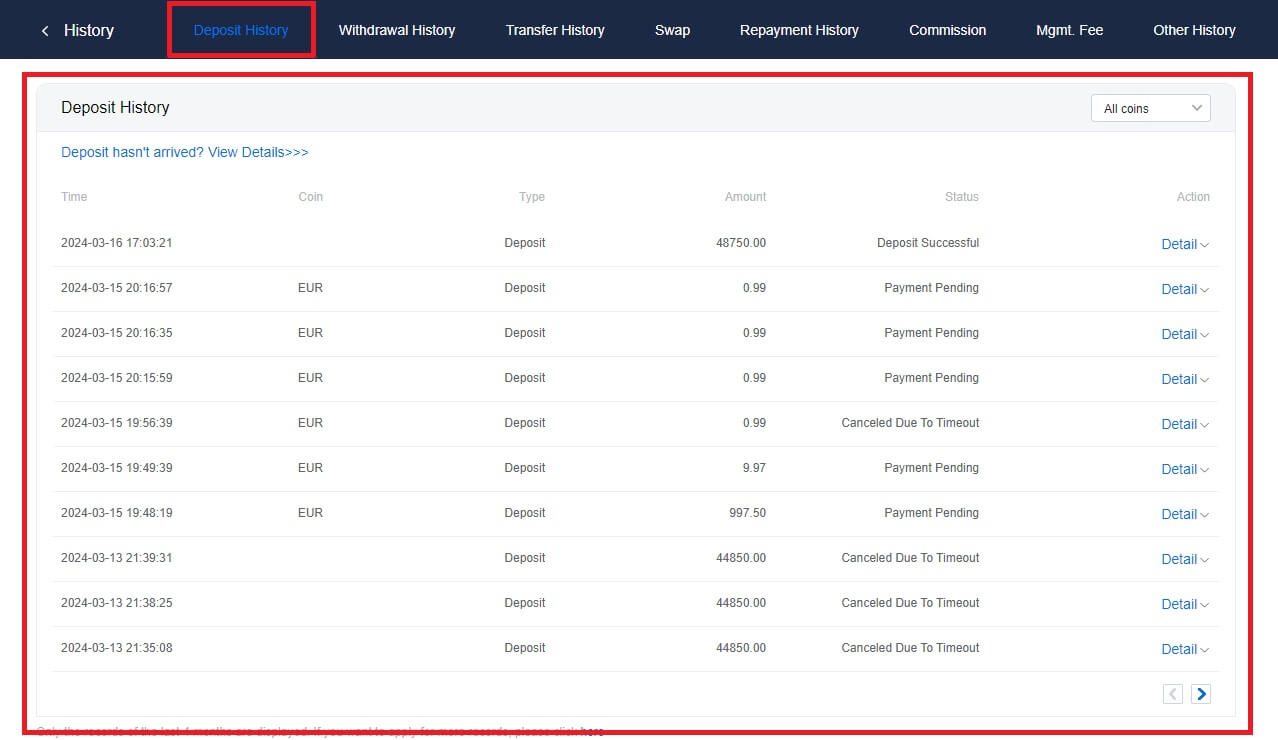
Reasons for Uncredited Deposits
1. Insufficient number of block confirmations for a normal deposit
Under normal circumstances, each crypto requires a certain number of block confirmations before the transfer amount can be deposited into your HTX account. To check the required number of block confirmations, please go to the deposit page of the corresponding crypto.
Please ensure that the cryptocurrency you intend to deposit on the HTX platform matches the supported cryptocurrencies. Verify the full name of the crypto or its contract address to prevent any discrepancies. If inconsistencies are detected, the deposit may not be credited to your account. In such cases, submit a Wrong Deposit Recovery Application for assistance from the technical team in processing the return.
3. Depositing through an unsupported smart contract method
At present, some cryptocurrencies cannot be deposited on the HTX platform using the smart contract method. Deposits made through smart contracts will not reflect in your HTX account. As certain smart contract transfers necessitate manual processing, please promptly reach out to online customer service to submit your request for assistance.
4. Depositing to an incorrect crypto address or selecting the wrong deposit network
Ensure that you have accurately entered the deposit address and selected the correct deposit network before initiating the deposit. Failure to do so may result in the assets not being credited.


